Opencart
Wizit Plugin for Opencart (Retailer Guide)
Welcome to Wizit
Thanks for choosing Wizit! We offer an easy way for your customer to split their purchase over four easy payments, increasing customer conversions, and allowing us to market your company to our existing customer base.
Pre-Requisites
To offer Wizit on your site, you will need three things
A Wizit Retailer Account – Details for your Retailer account will be sent to your email once it is set up, with a prompt to reset your password.
Wizit Extension for Opencart – Search Wizit from Opencart Marketplace https://www.opencart.com/index.php?route=marketplace/extension
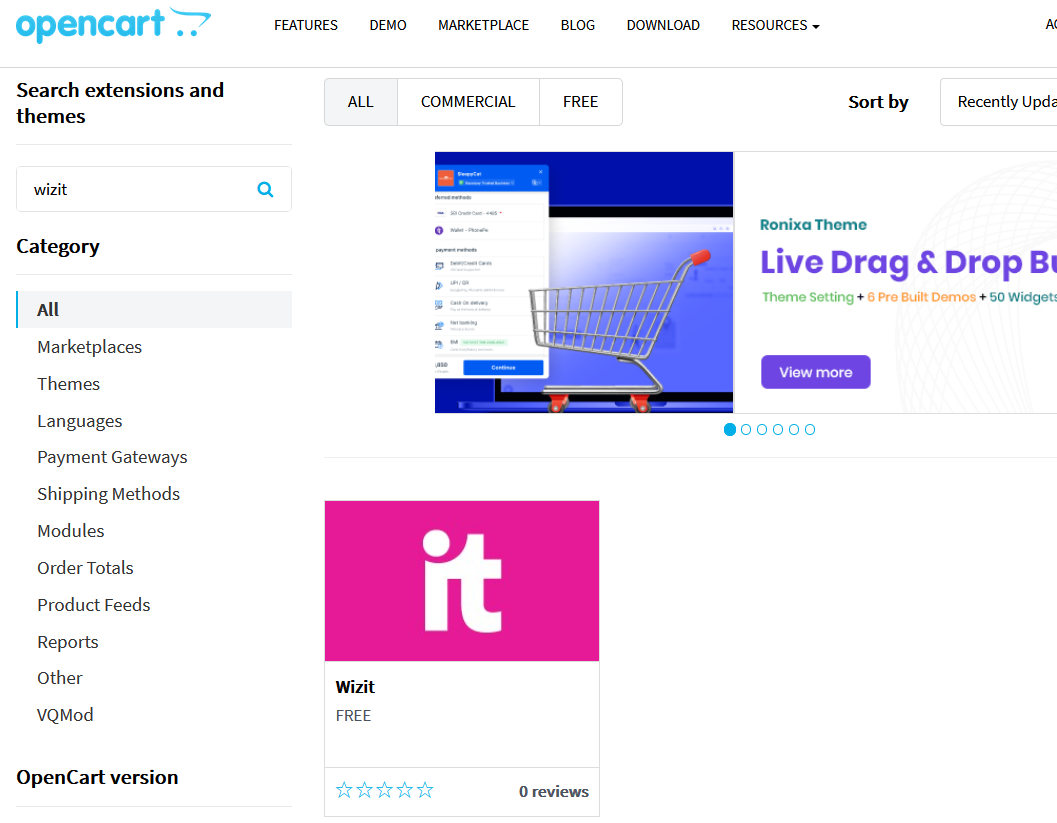
Click Wizit icon and click download
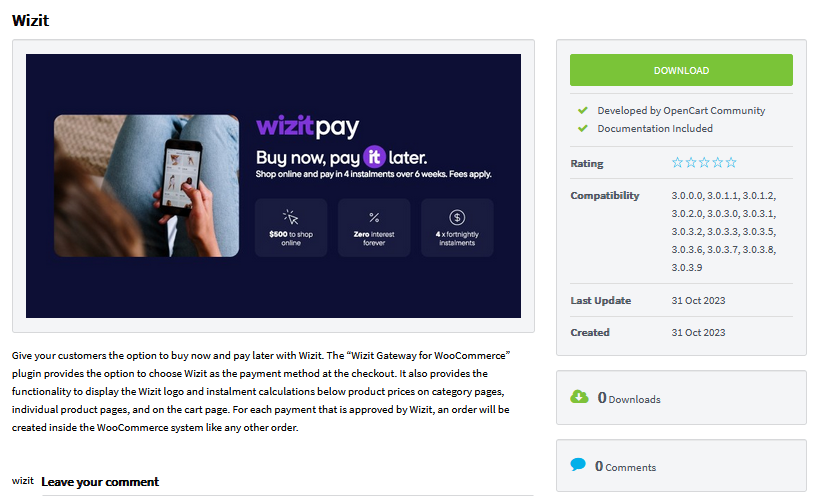
– Alternatively, the extension can be downloaded from
.
Your API key – Your API key will be sent to you by your account manager during setup.
Note: Wizit is compatible with Opencart versions 3.0.0 and above.
If you have any questions about the above, please contact Wizit on 1300 730 522 or at [email protected]
Installation
To install the extension, you will need to first download and save it to your computer. Please download the extension from the above link.
Once you have downloaded the extension package, please perform the following steps:
Log in to your Opencart admin screen. This is usually https://your-site/admin.
Navigate to “Extensions” => "Installer" on the left hand menu, and click the “Upload” button and select the package you downloaded.
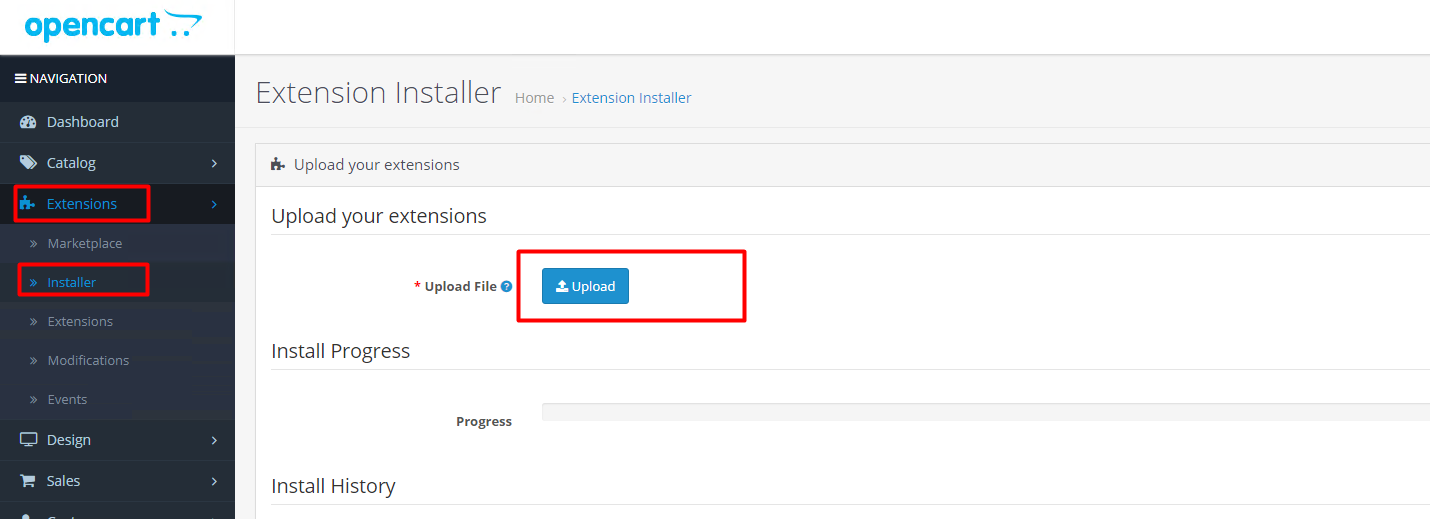
After uploading the extension navigate to “Extensions” => “Extensions”, and select the extension type “Payment”
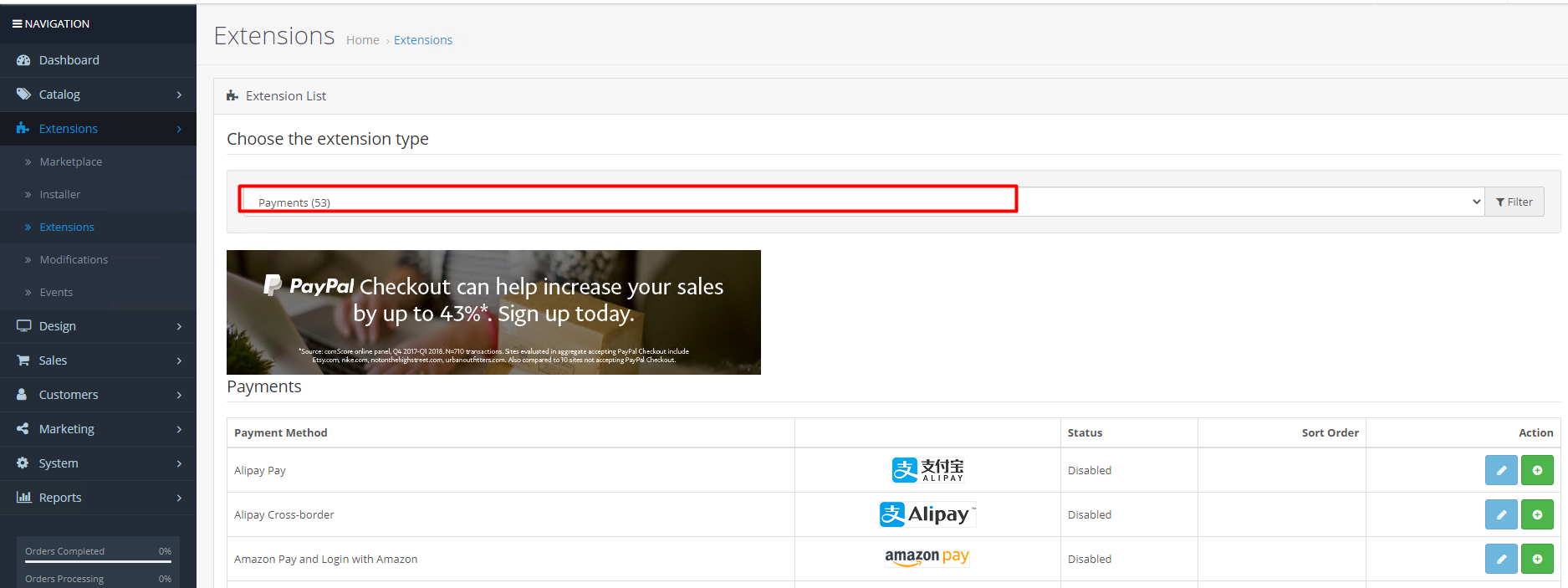
Scroll down to the Wizit Payment Gateway and Click on the Install button next to it. The extension is now installed, but you still need to configure it to enable the Wizit payment type.
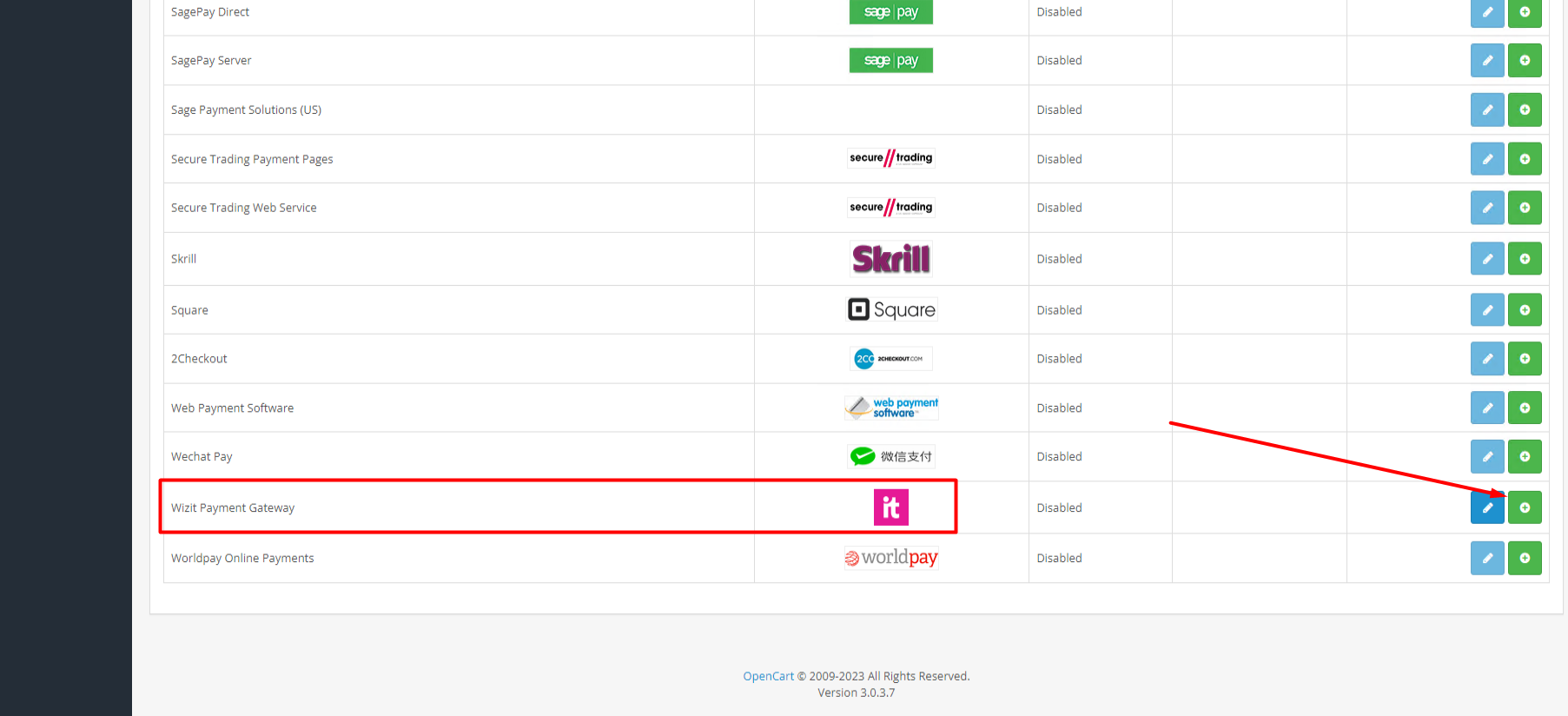
Extension Configuration
Now that the extension has been installed, it still must be configured in order to function correctly. To access the configuration screen, navigate to Extensions -> Extensions on the left-hand menu. Select the extension type “Payment”. Scroll down to Wizit Payment Gateway and click on the Edit icon next to it

Settings Screen – General Settings
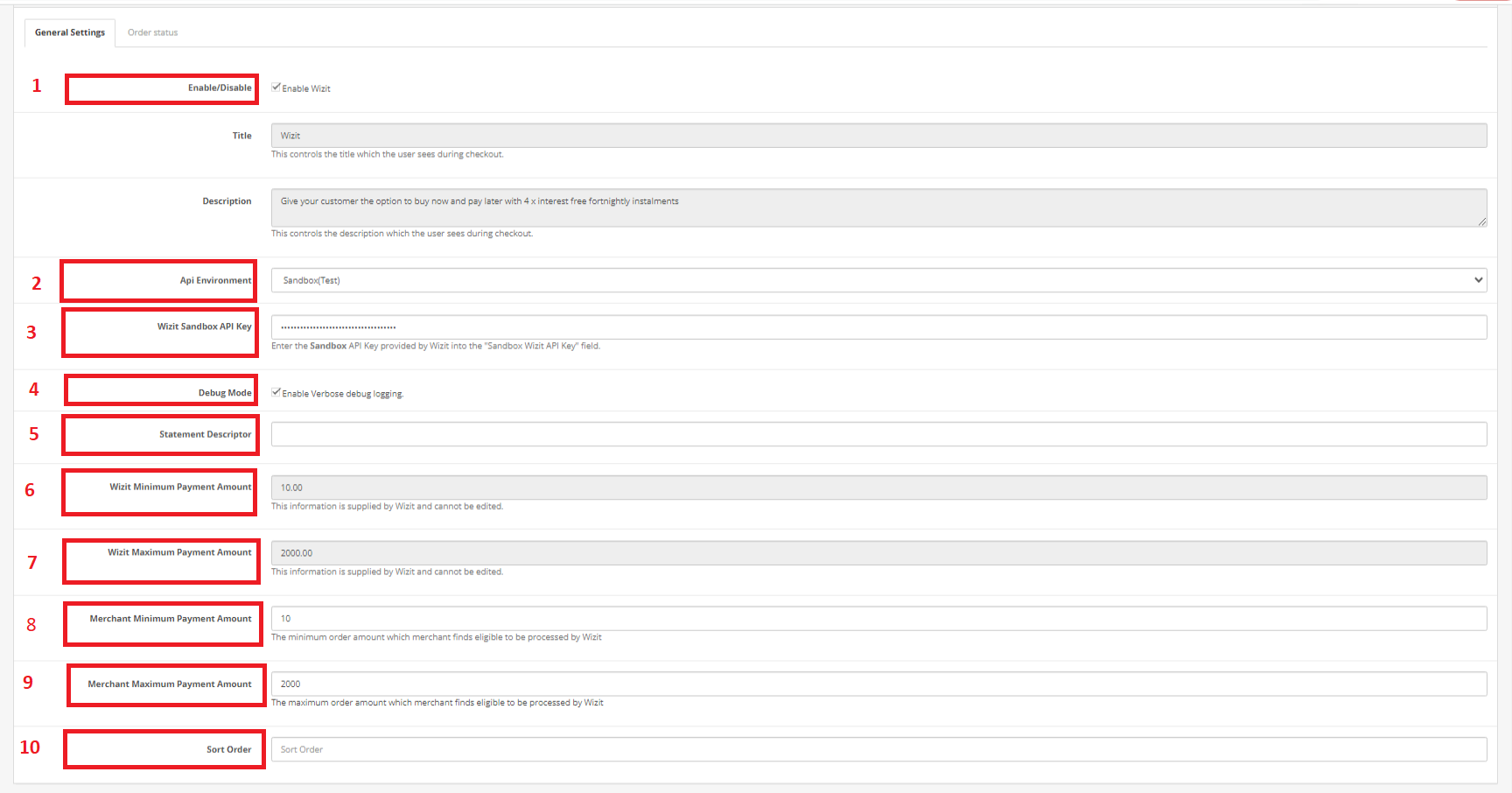
Once the Settings screen appears, you will need to set the following parameters:
Ensure that “Enable Wizit” is ticked
Select the “Api Environment” as Production
"Wizit API Key" - Put the Wizit API Key given to you from your account representative here.
NOTE: INSTALLING THE WIZIT EXTENSION AND NOT SAVING THE API KEY CAN CAUSE ISSUES WITH PAYMENT PROCESSING. ENSURE THAT THE API KEY IS SAVED.
(Optional) “Debug Mode”- Enable debug mode to enable logging in-detail
(Optional) “Statement Descriptor”
- This appears on the customer’s statement. By default, it will be set to the name of your Opencart site.
"Wizit Minimum Payment Amount"
- This information is supplied by Wizit and cannot be edited. The Minimum Payment Amount is the lowest dollar value purchase that will present Wizit as a payment option. This value is automatically updated on a regular basis by the extension.
"Wizit Maximum Payment Amount"
- This information is supplied by Wizit and cannot be edited. The Maximum Payment Amount is the highest dollar value purchase that will present Wizit as a payment option. This value is automatically updated on a regular basis by the extension.
(Optional) "Merchant Minimum Payment Amount"
- This is the minimum amount that you as a Merchant wish to offer Wizit as a payment option for. This value must be equal to, or greater than the Wizit Minimum Payment Amount value described above.
(Optional) "Merchant Maximum Payment Amount"
- This is the maximum amount that you as a Merchant wish to offer Wizit as a payment option for. This value must be equal to, or less than the Wizit Maximum Payment Amount value described above.
(Optional) "Sort Order" – If you have multiple payment methods, set the payment method order by entering a number. The payment method with the smallest no appears at the top
Settings Screen – Order Status
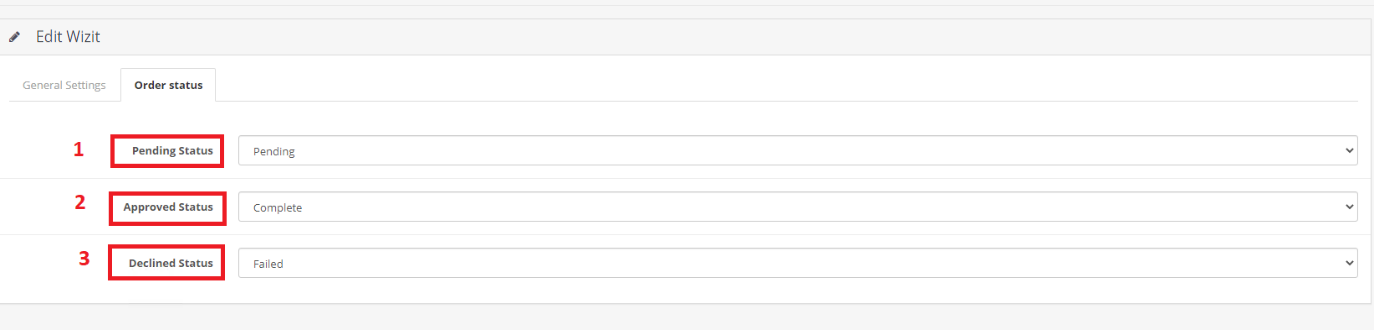
"Pending Status" – Select the order status in Opencart when the payment is pending in Wizit.
"Approved Status" – Select the order status in Opencart when the payment is captured in Wizit.
"Declined Status" – Select the order status in Opencart when the payment is Declined in Wizit.
Ensure that you save all changes in settings before continuing.
Editing Wizit Widget content in the category, product, cart pages:
Navigate to “Extensions” => “Extensions” and select “Module” as the extension type from the dropdown. Scroll down to “Wizit Payment Button“ and click on the Edit icon
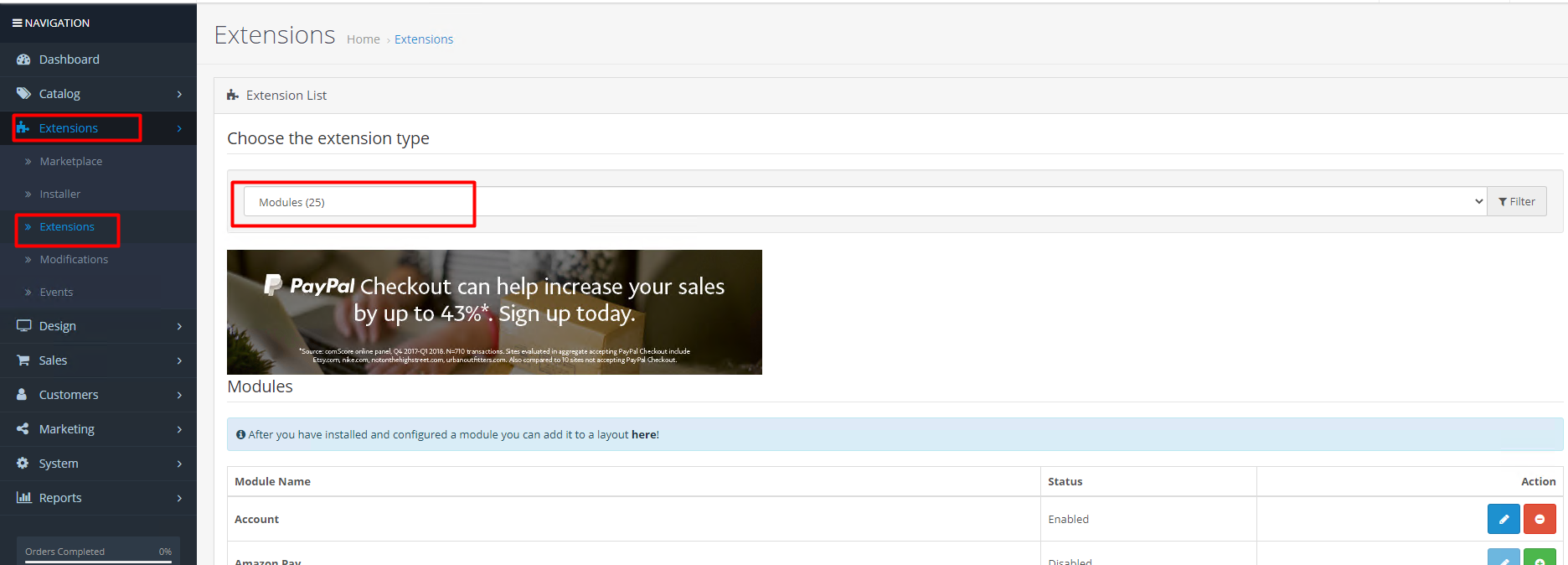

Module Settings:
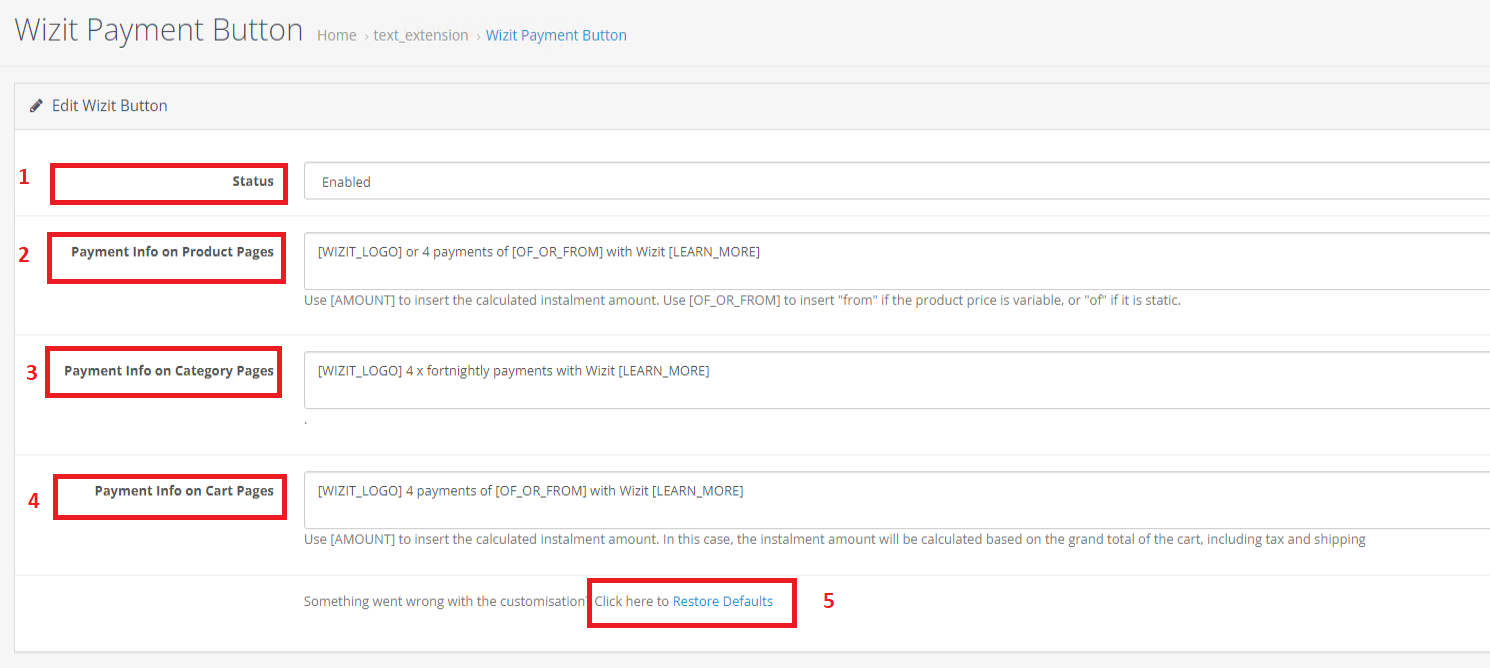
Status of the Module. Make sure its enabled to display the widget
Payment Info on Product Page –
You can edit the content of the widget for the product page here
Payment Info on category Page –
You can edit the content of the widget for the category page here
Payment Info on Cart Page – You can edit the content of the widget for the cart page here
Restore Defaults – Click on this to restore the above contents to Widget default content here
Adding or Removing the widget from a page:
Navigate to “Design” => “Layouts” and Click on Edit next to the page you want to add or remove the widget.
You can add the widget by selecting “Wizit Payment Button” in any of the dropdowns
You can remove the widget by clicking on the “Remove” icon next to the “Wizit Payment Button“
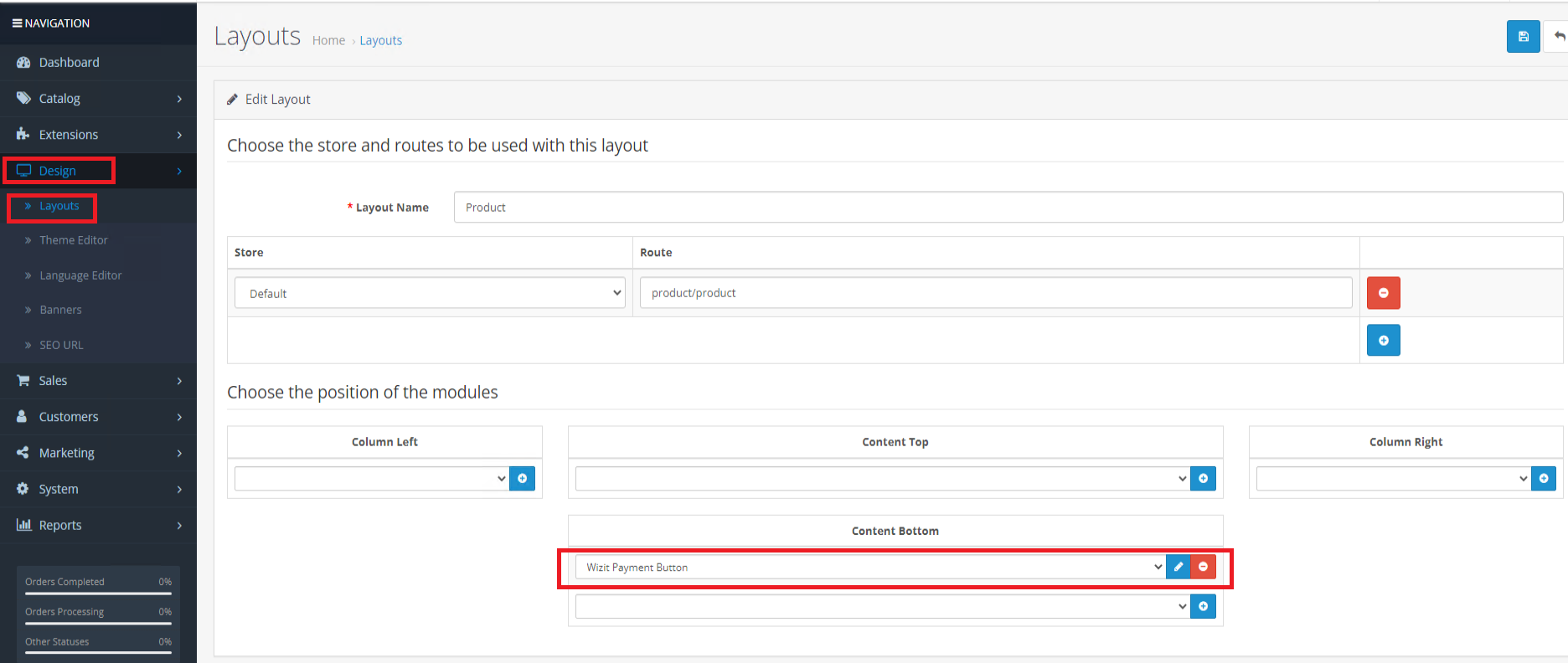
Update Wizit from Opencart Marketplace
- Log in to your OpenCart Marketplace account at www.opencart.com/index.php?route=marketplace/extension.
- Navigate to My Downloads to locate the Wizit Gateway for OpenCart extension.
- Check if a newer version is available. Note the version number (e.g., 1.2.3) and review the changelog for compatibility or configuration changes.
- Repeat the steps for first installation
Purchase Flow
Once installed, the Wizit option will appear next to products that are within the allowed price range.
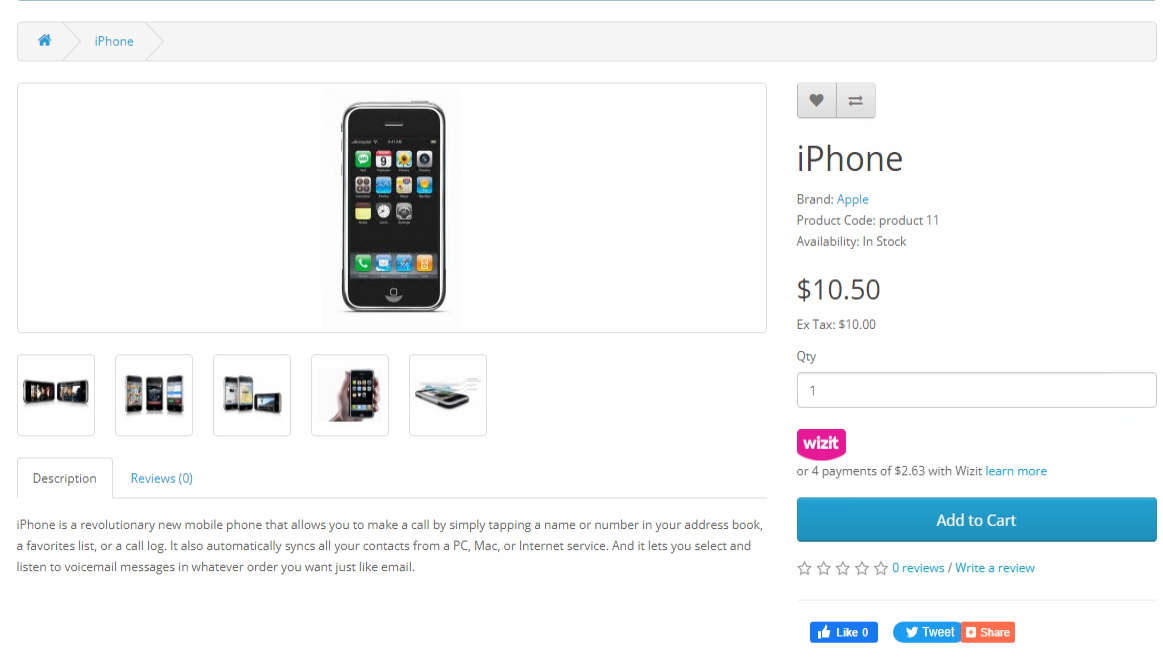
When the customer chooses to check out they will be presented with the Wizit option, in addition to any other payment types configured on your store.
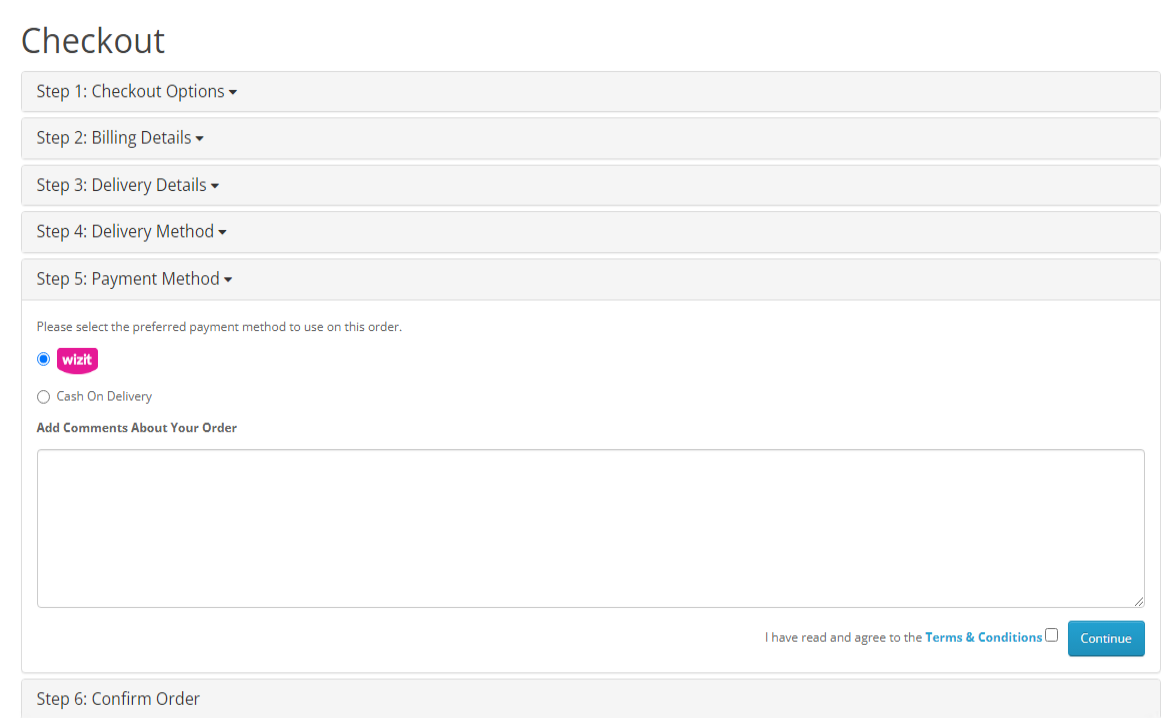
Once the customer clicks “Proceed to Checkout”, they will enter their information, and then will be directed to the Wizit site to complete payment.
Once payment is completed, the Customer will be redirected back to your site and will be provided with an order confirmation.
Administration
Orders placed with Wizit can be viewed using the standard Sales->Orders.
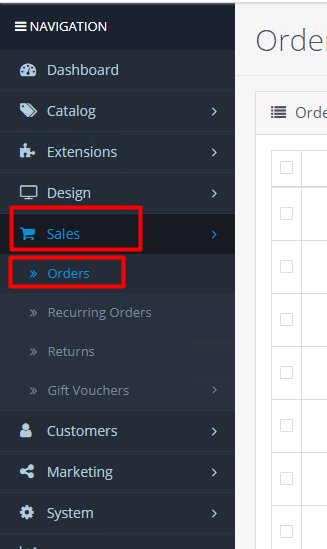
From this screen you can:
- Refund an order
Refunding an Order
To refund an order, navigate to the order and click Wizit Payment Gateway. Funds will be offset against the next scheduled transfer to your account. If this is not possible, funds will be debited from your Wizit merchant account. The customer will be credited as per their agreement with Wizit.
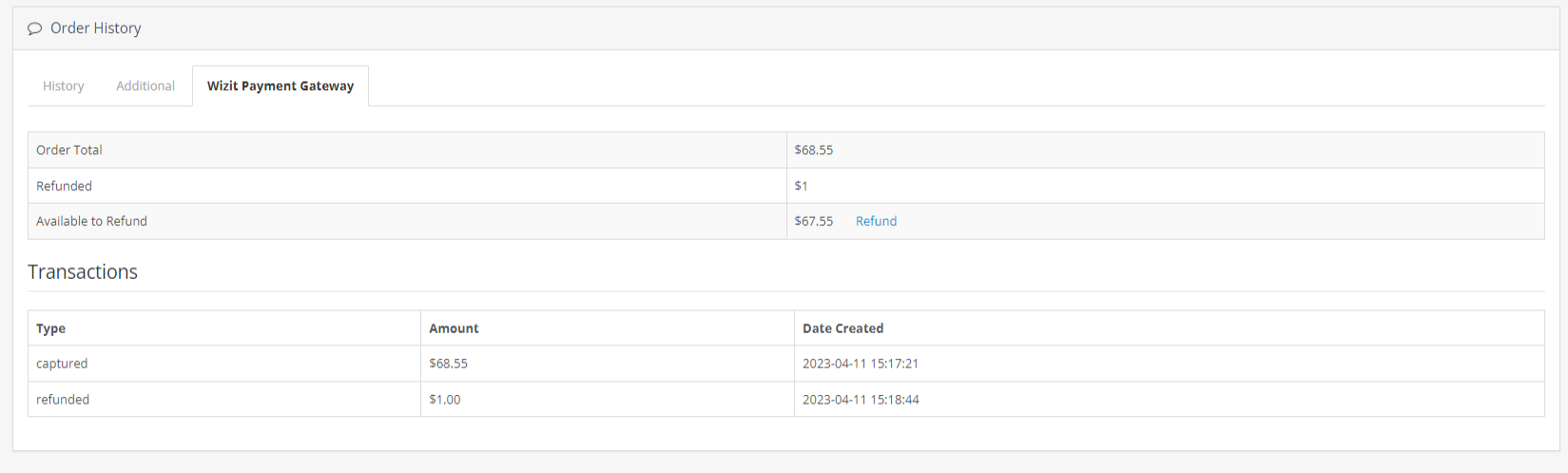
Troubleshooting
In this section, we describe some general troubleshooting procedures.
Issue: The Wizit option does not appear on the checkout page.Resolution: There are several checks that are performed before the Wizit option is displayed. Below is a list of checks that are done by the extension, check them to see if one of your configuration settings needs adjustment.
Wizit will only appear in the checkout if the cart total is between the Min and Max payment settings that you have set in the Opencart settings. Wizit checks the Min and Max transaction value on the checkout page every time. For example- if the customer added a product in the cart for an amount of $150, then this value should not be less than "Merchant Minimum transaction amount" and should not be greater than "Merchant Maximum transaction amount". If larger or smaller than the valid transaction amounts, the extension hides the Wizit payment option from the checkout page.
Wizit only appears if the shipping and billing address are set as Australia. If the customer has not yet selected a country for shipping, or if a customer has selected a country other than Australia for the shipping address, Wizit will not appear as a payment method on the checkout.
Wizit currently only supports Australian Dollars as a currency. If the currency of the merchant store does not match with the Wizit supported currency list (currently only Australian Dollars), then the customer can't proceed with the checkout.
Resolution: If you have deleted your API key and cannot find the details, please get in touch with Wizit on 1300 730 522 or at [email protected] to request a new API key.
Issue: Purchases are displayed in my Opencart platform but are not displayed in the Wizit Retailer PortalResolution: Purchases displayed in the Wizit Retailer Portal reflect all approved purchases processed through the Wizit platform. Approved purchases can take a little bit of time to update on the Retailer Portal. If a purchase is present in your Opencart platform but is not present in the Retailer Portal, please wait one business day from the time of purchase.
If after one business day payment is still present in your Opencart platform, but is not displaying in the Wizit Retailer Portal, the payment attempt has likely been abandoned by the customer or declined by Wizit.
If you have any questions about purchases not displaying in the Retailer Portal, please contact Wizit to discuss by calling us on 1300 730 522 or emailing us at [email protected]
Issue: I have an order listed as “Pending payment”. How do I tell if the customer has successfully paid through Wizit?Resolution: If your customer still shows as “pending payment” more than 24 hours after the order is submitted, please check your Merchant Portal to see if the payment has been approved.
If there is no associated purchase in the Merchant portal, this order has not been approved.
If you are unsure about whether a purchase has been approved, please call Wizit to confirm.
Issue: After installing Wizit, all payment options have disappeared.Resolution: Check if you have saved the API key for Wizit. If the API key is not saved, this may cause an issue.
To resolve this, re-install the Wizit Extension, and save the API key in the Extension settings.
Issue: I suspect that I have received a fraudulent transaction.Answer: If you suspect that any purchases are fraudulent, please immediately contact Wizit, and do not proceed with the order. We will investigate the issue and get back to you ASAP.
Updated 7 months ago
