Bigcommerce
Wizit Plugin for Bigcommerce (Retailer Guide)
Welcome to Wizit
Thanks for choosing Wizit! We offer an easy way for your customer to split their purchase over four easy payments, increasing customer conversions and allowing us to market your company to our existing customer base.
Pre-Requisites
To offer Wizit on your site, you will need two things:
- A Wizit Retailer Account – Details for your Retailer account will be sent to your email once it is set up, with a prompt to reset your password.
- Your API key – Your API key will be sent to you by your account manager during setup.
If you have any questions about the above, please contact Wizit on 1300 730 522 or at [email protected]
Installing Wizit App
- Log in to your Bigcommerce store.
- Navigate to “APP ” on the left hand menu, and click "MarketPlace" section, then search “Wizit” from search bar and click "GET THIS APP"
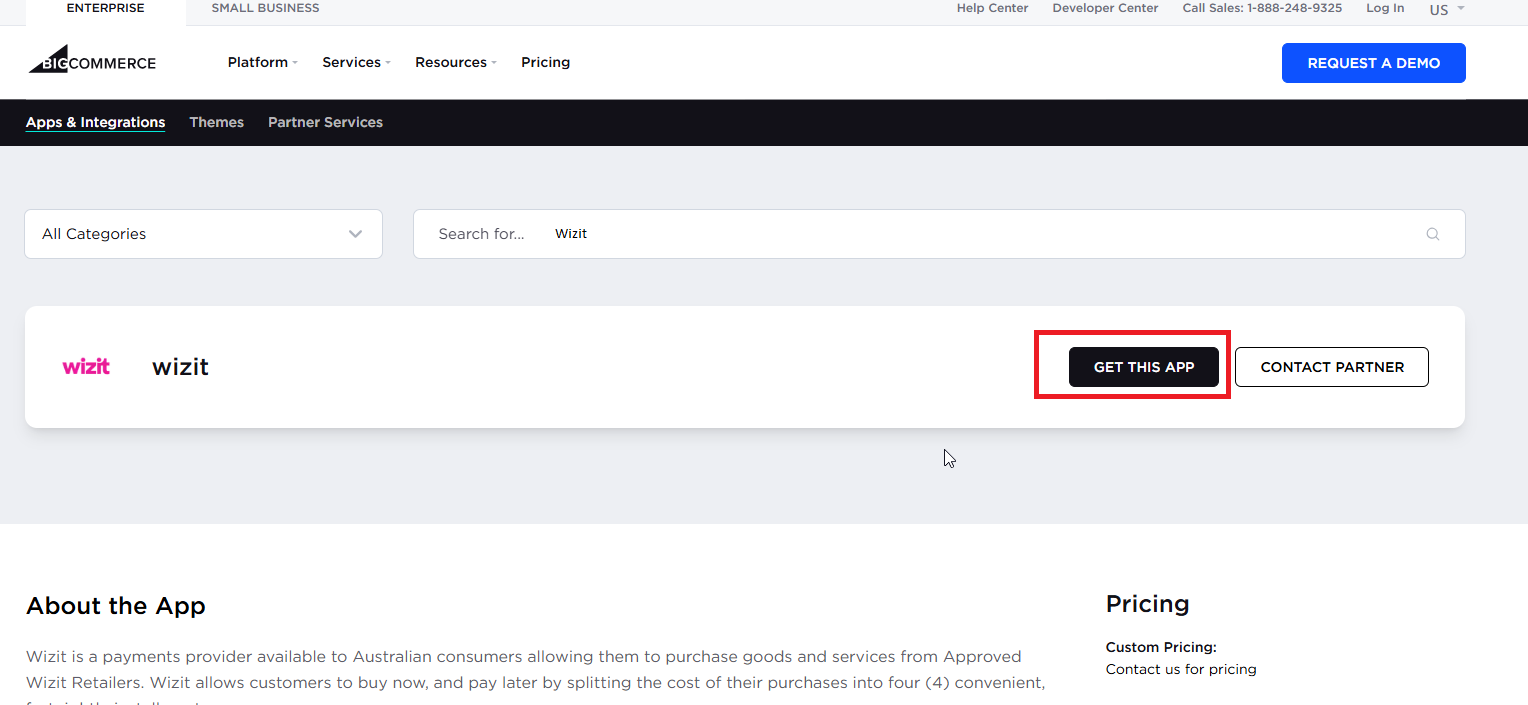
- Click on "Install".
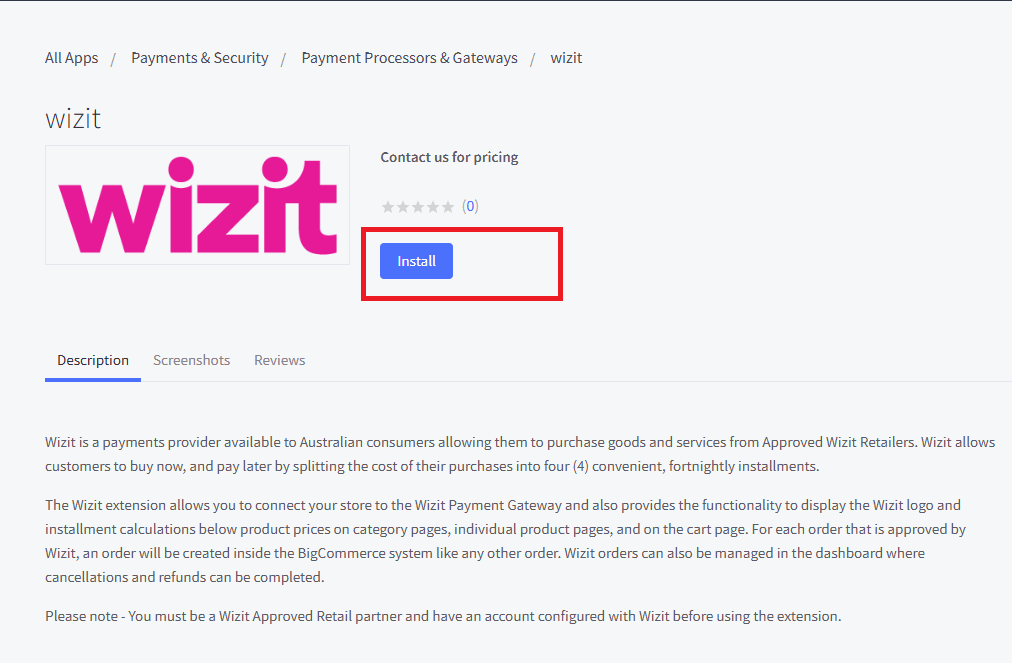
App Configuration
Now that the app has been installed, it still must be configured to function correctly.
The list of app configurations will appear as the following:
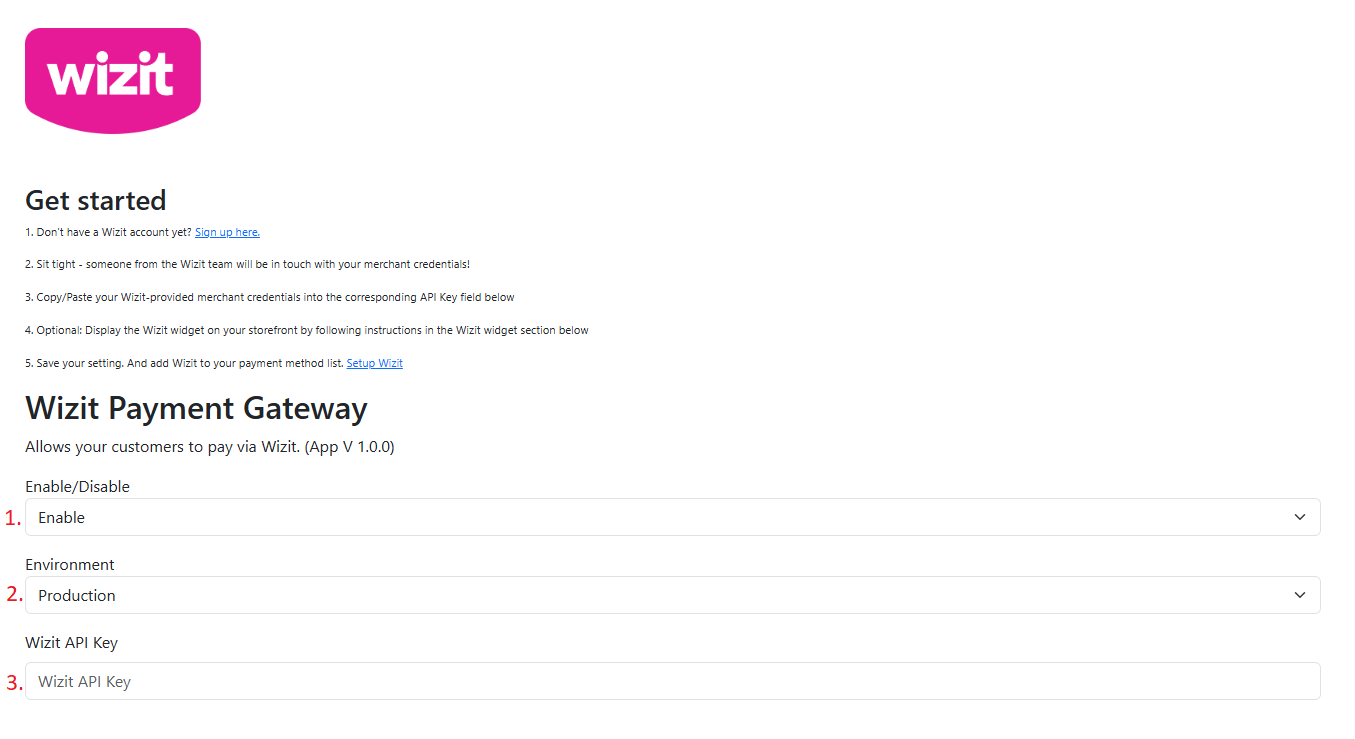
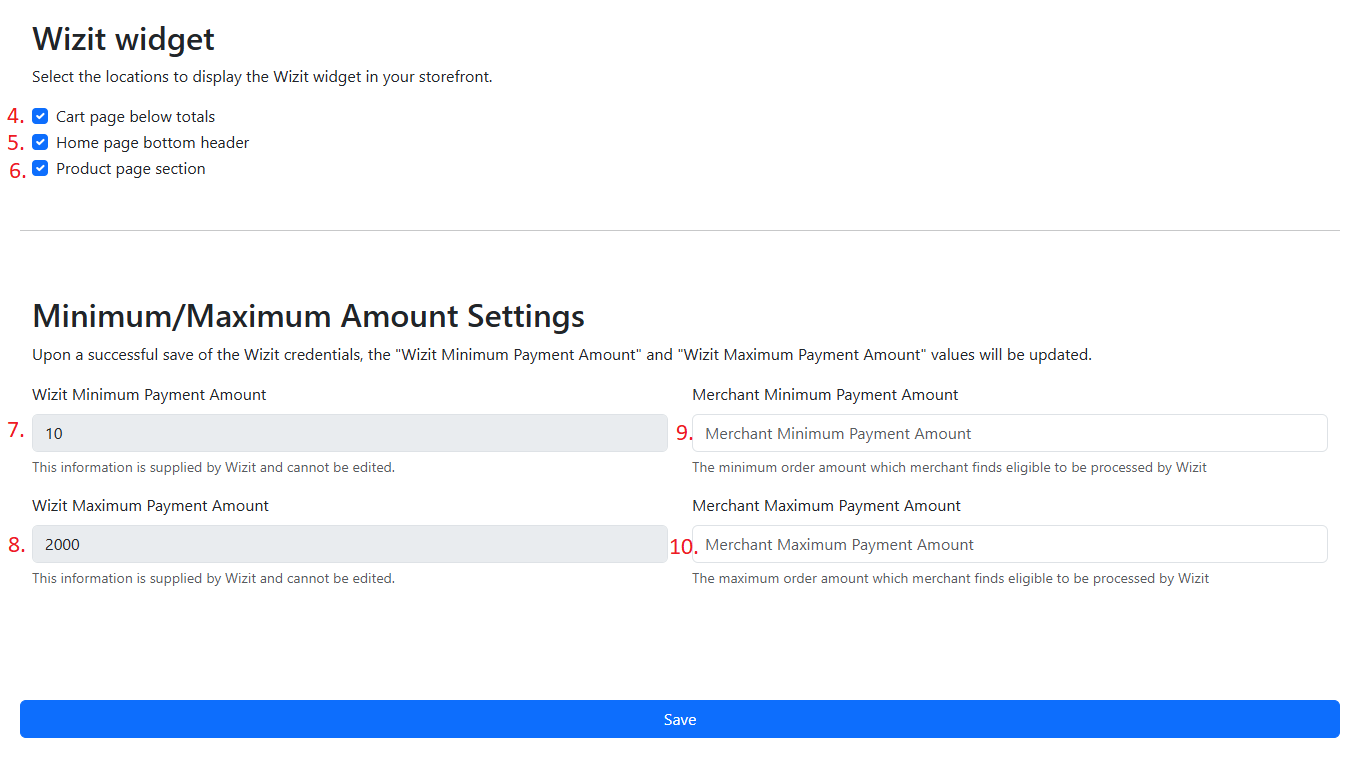
Once the App configuration screen appears, you will need to set the following parameters:
- “Enable / Disable ” Enable / Disable Wizit APP
- “Environment ” Enable Production / Sandbox environment
- "Wizit API Key" - Put the Wizit API Key given to you from your account representative here. NOTE: INSTALLING THE WIZIT PLUGIN AND NOT SAVING THE API KEY CAN CAUSE ISSUES WITH PAYMENT PROCESSING. ENSURE THAT THE API KEY IS SAVED.
- "Cart page before totals" – If ticked, the Wizit logo and learn more link will appear on cart page.
- “Home page bottom header ” - If ticked, the Wizit banner will appear under the header on home page.
- “Product page section ” - If ticked, the Wizit logo and learn more link will appear on product pages.
- "Wizit Minimum Payment Amount" – This information is supplied by Wizit and cannot be edited. The Minimum Payment Amount is the lowest dollar value purchase that will present Wizit as a payment option. This value is automatically updated on a regular basis by the plugin.
- "Wizit Maximum Payment Amount" – This information is supplied by Wizit and cannot be edited. The Minimum Payment Amount is the lowest dollar value purchase that will present Wizit as a payment option. This value is automatically updated on a regular basis by the plugin.
- "Merchant Minimum Payment Amount" -This is the minimum amount that you as a Merchant wish to offer Wizit as a payment option for. This value must be equal to, or greater than the Wizit Minimum Payment Amount value described above.
- "Merchant Maximum Payment Amount" -This is the maximum amount that you as a Merchant wish to offer Wizit as a payment option for. This value must be equal to, or less than the Wizit Maximum Payment Amount value described above.
Add Payment Method From Additional Providers
If you have enabled Wizit from APP configuration. You will need to follow the below steps to enable Wizit payment method from Addition Providers
- Go to “Settings ” -> “Payment Method ” -> Click “Set up ” button under Check
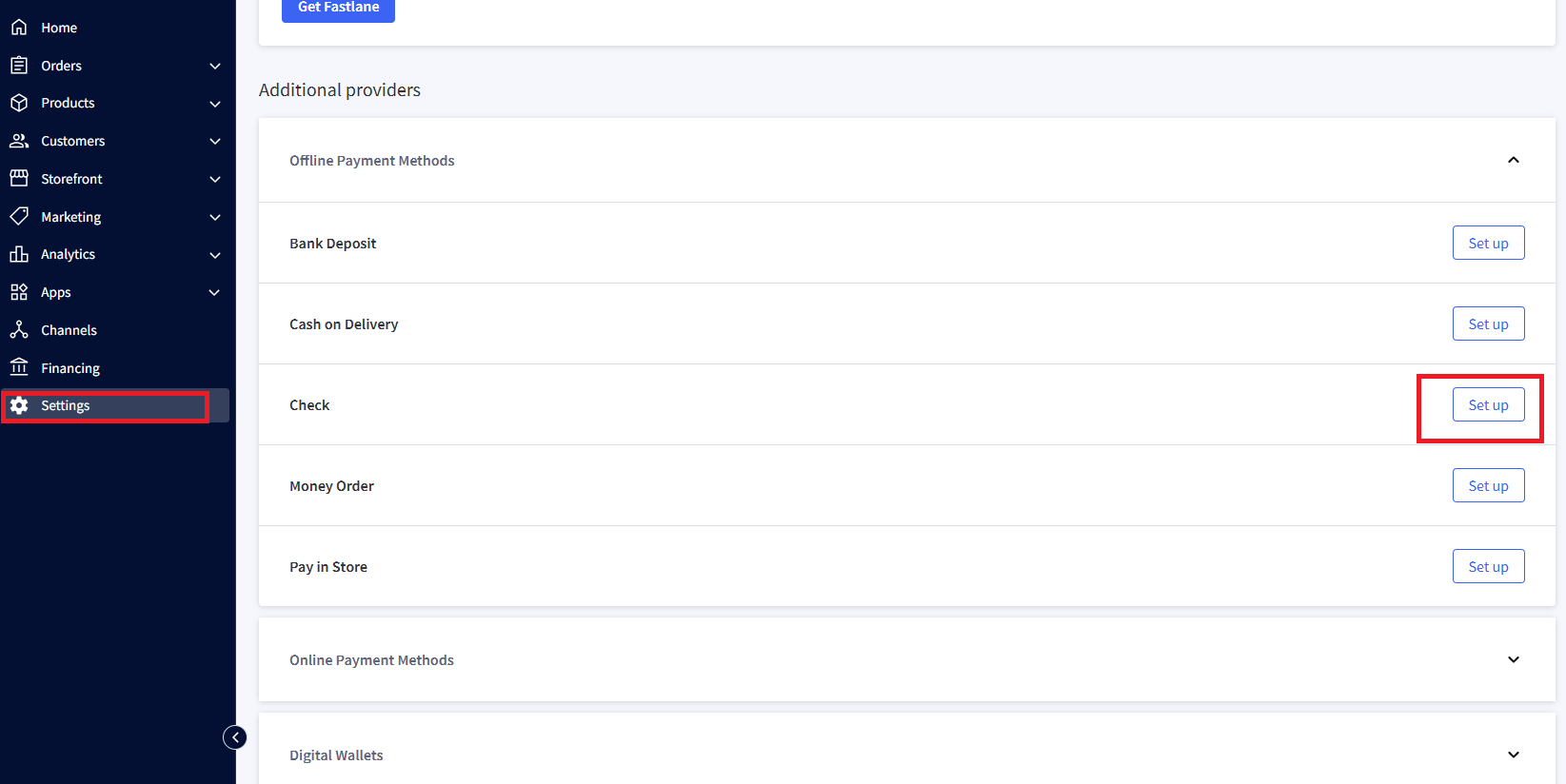
- Change the Display Name from “Check ” to “Wizit# ” and Available Countries from “All Countries ” to “Australia ”
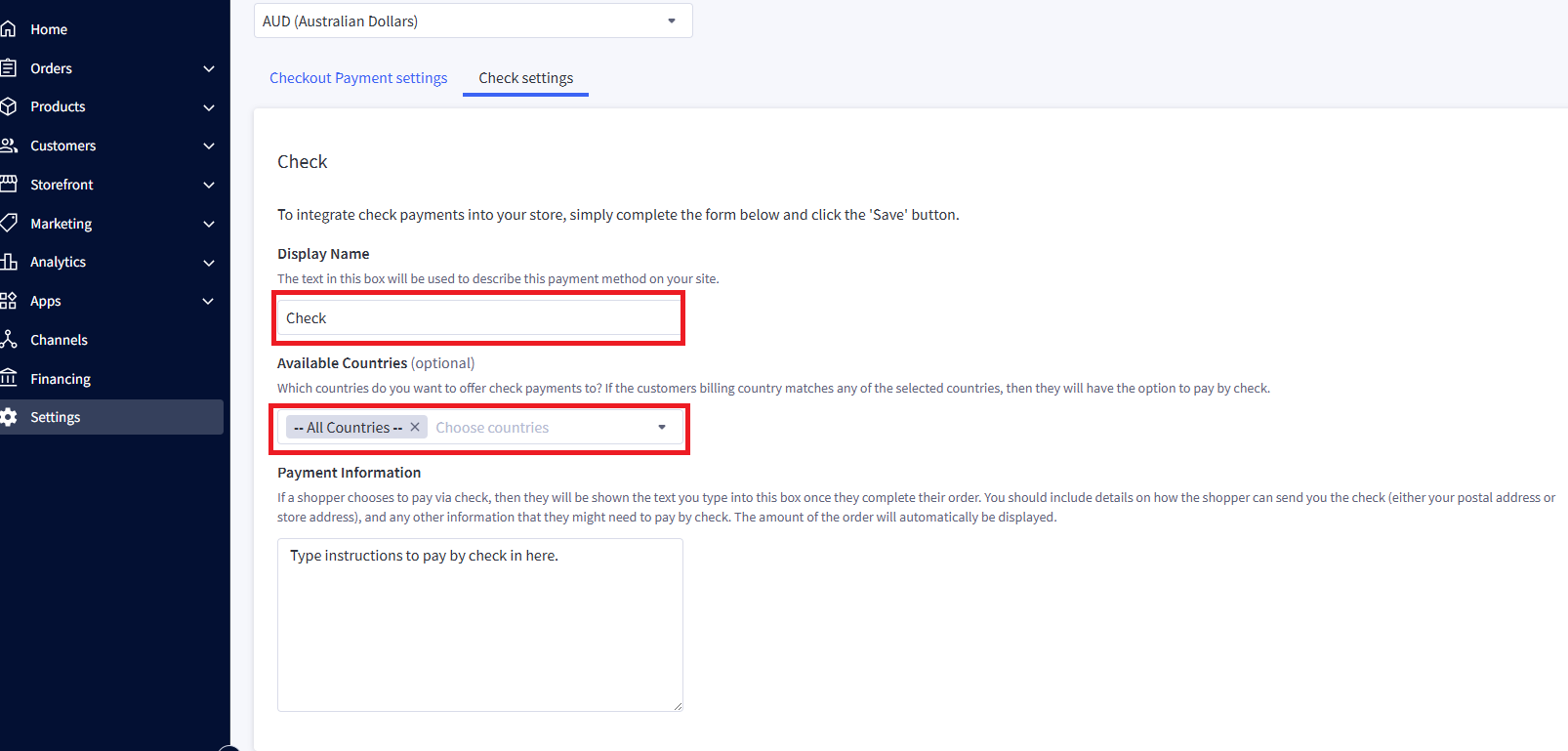
- Save all settings.
Purchase Flow
Once installed, the Wizit option will appear next to products that are within the allowed price range.
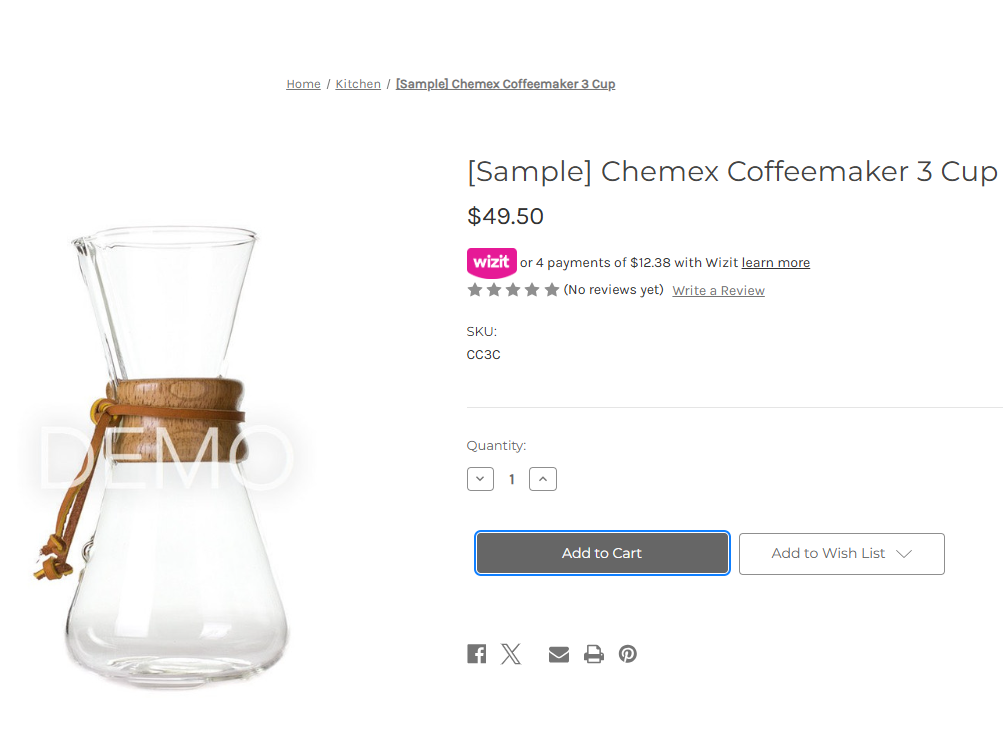
When the customer chooses to check out they will be presented with the Wizit option, in addition to any other payment types configured on your store.
Once the customer clicks “Place order with Wizit” they will enter their information and be directed to the Wizit site to complete payment.
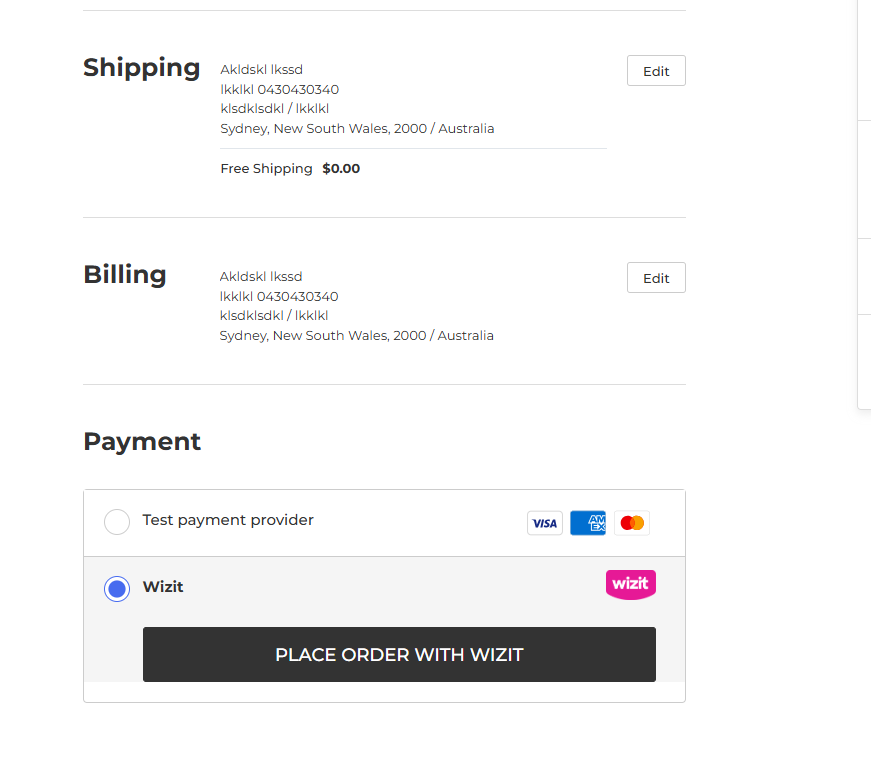
Once payment is completed, the customer will be redirected back to the order confirmation page on your store.
Updated 7 months ago
