Lightspeed
Wizit App for Lightspeed (Retailer Guide)
Welcome to Wizit
Thanks for choosing Wizit! We offer an easy way for your customer to split their purchase over four easy payments, increasing customer conversions and allowing us to market your company to our existing customer base.
Pre-Requisites
To offer Wizit on your site, you will need two things
A Wizit Retailer Account – Details for your Retailer account will be sent to your email once it is set up, with a prompt to reset your password.
Your API key – Your API key will be sent to you by your account manager during setup.
If you have any questions about the above, please contact Wizit on 1300 730 522 or at [email protected]
Installing Wizit App
- Log in to your Lightspeed store.
Navigate to “Payment” on the left hand menu, and click Choose Payment Method" section, then select “Wizit”.
Open Wizit app and click on Add Payment Method.
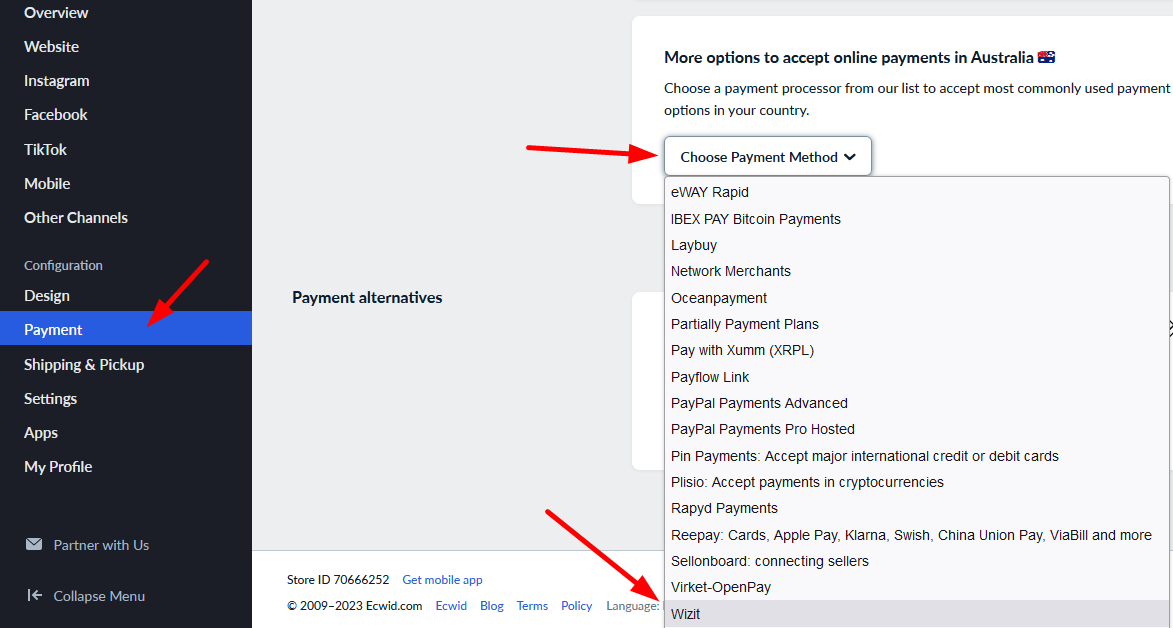
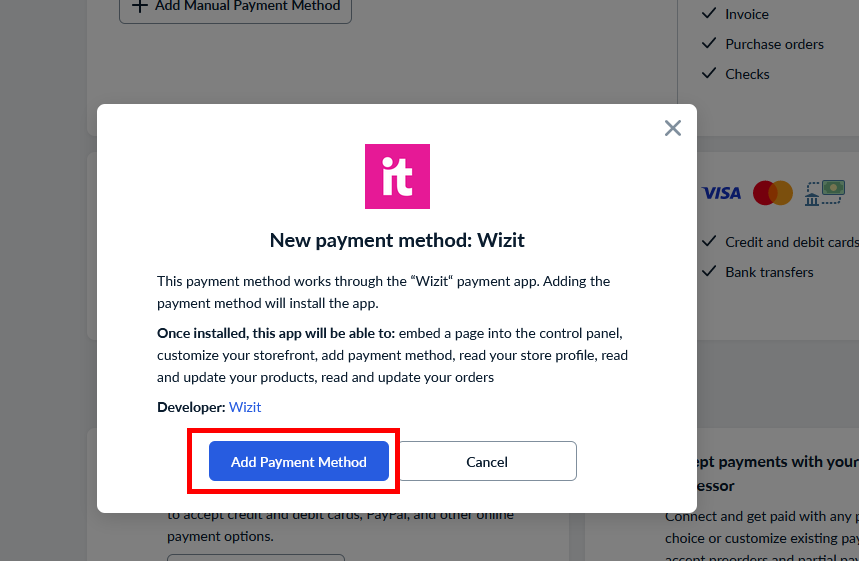
App Configuration
Now that the app has been installed, it still must be configured to function correctly. To access the configuration screen, navigate to Payments on the left-hand menu of your Lightspeed store.
The list of payment methods will appear. Find the Wizit from the list, and click on Actions -> Edit.
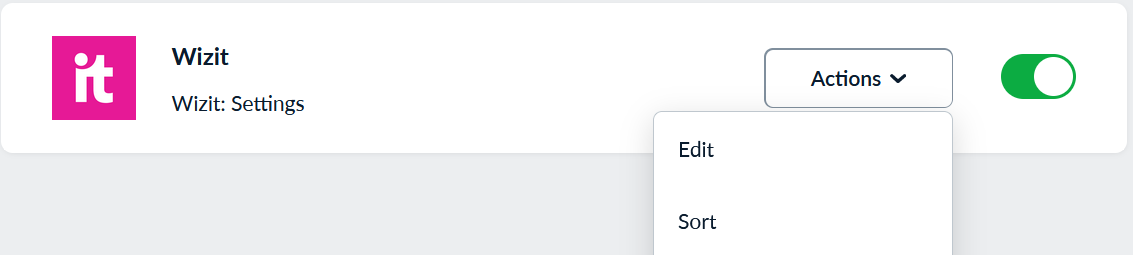
Once the App configuration screen appears, you will need to set the following parameters:
"Wizit API Key" - Put the Wizit API Key given to you from your account representative here.
NOTE: INSTALLING THE WIZIT PLUGIN AND NOT SAVING THE API KEY CAN CAUSE ISSUES WITH PAYMENT PROCESSING. ENSURE THAT THE API KEY IS SAVED.
"Show widget on Product Page"
– If ticked, the Wizit logo and learn more link will appear on individual product pages.
"Show widget Info on Cart Page"
– If ticked, the Wizit logo and learn more link will appear on cart pages.
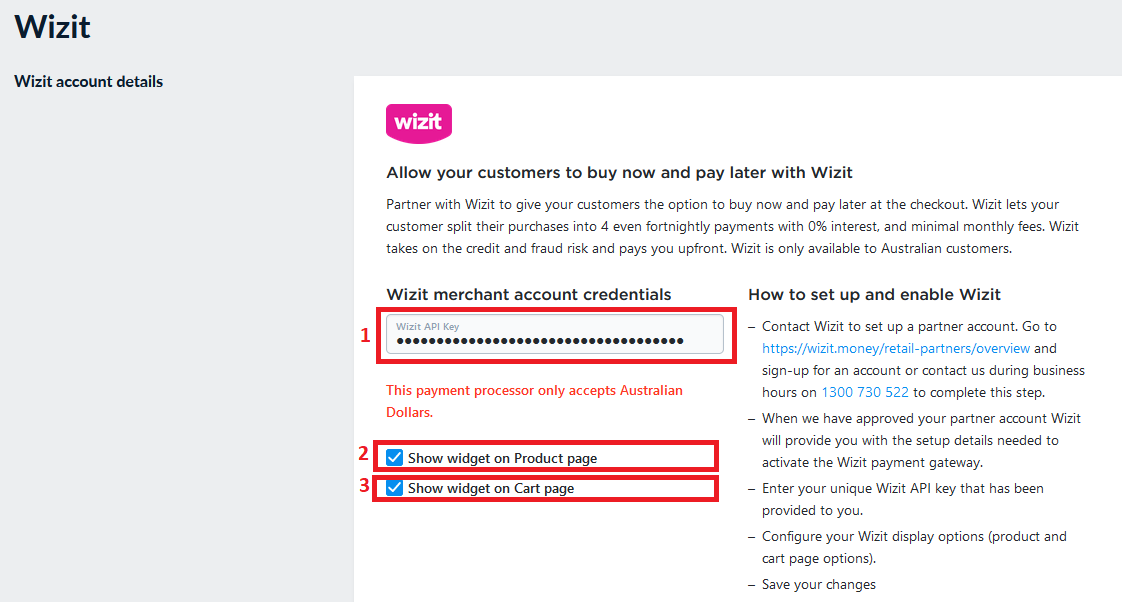
Additional Settings Required For Pick Up
If you have enabled the option for customers to Pick Up their purchases, you will need to follow the below steps to enable collection of a billing address, which is required for purchases through wizit.
- Go to Settings-> General-> Cart&Checkout Tab
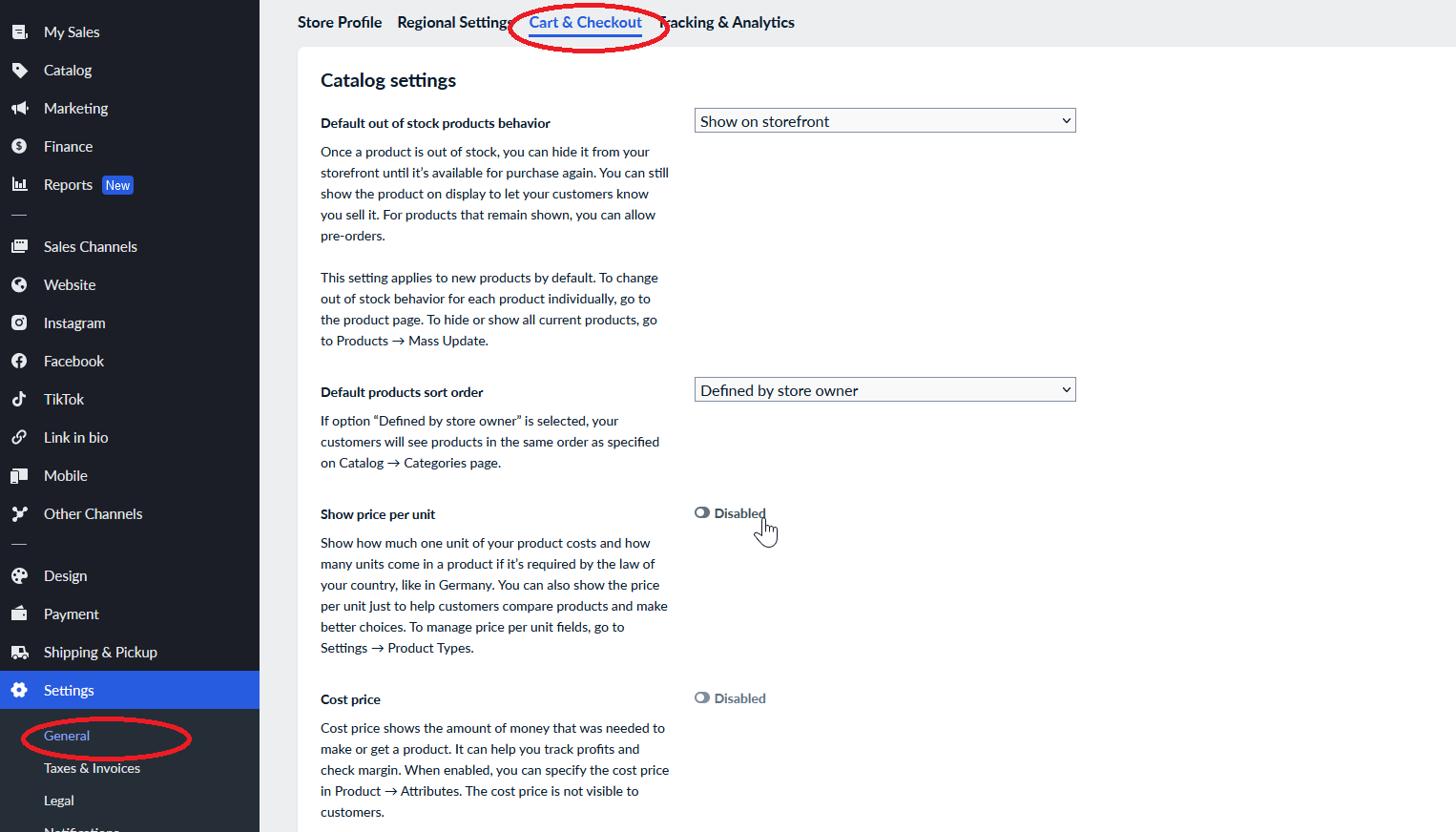
- Enable "Ask for a billing address during checkout", then save settings.
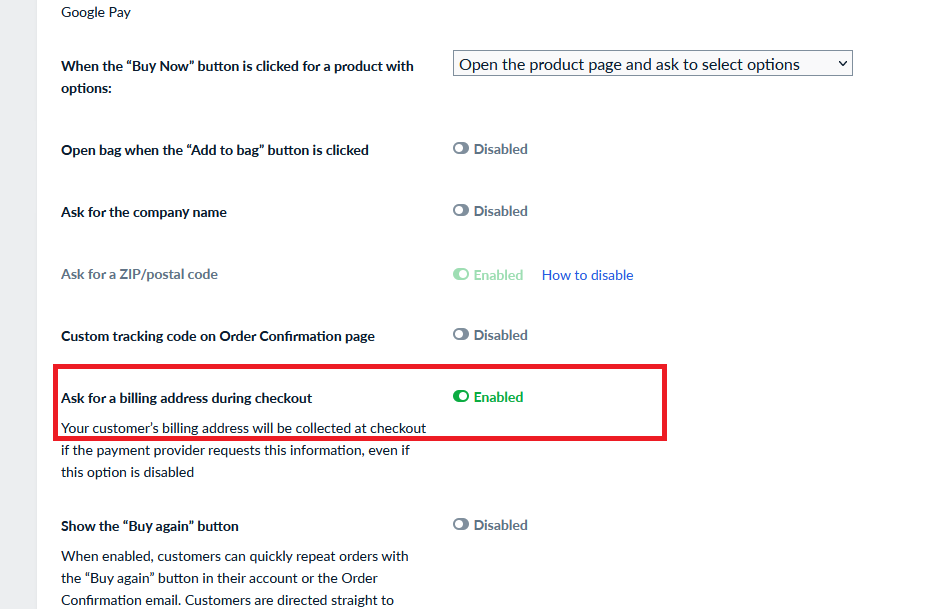
Purchase Flow
Once installed, the Wizit option will appear next to products that are within the allowed price range.
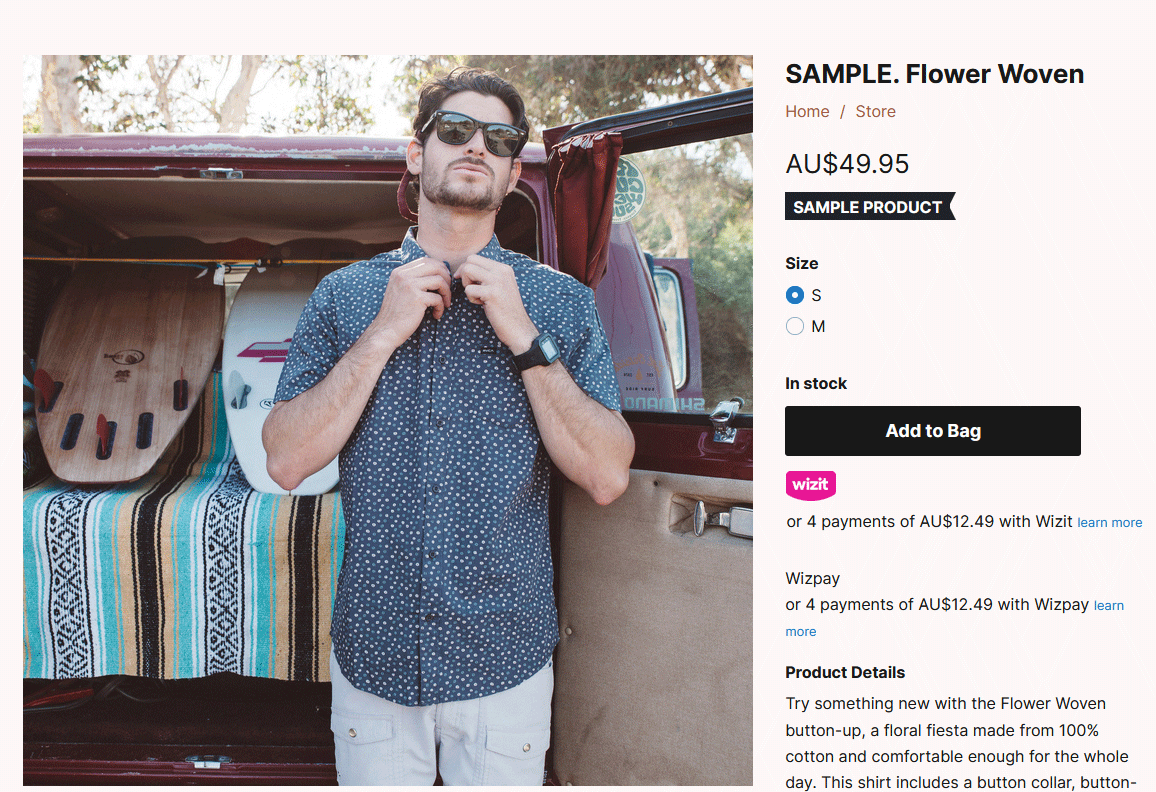
When the customer chooses to check out they will be presented with the Wizit option, in addition to any other payment types configured on your store.
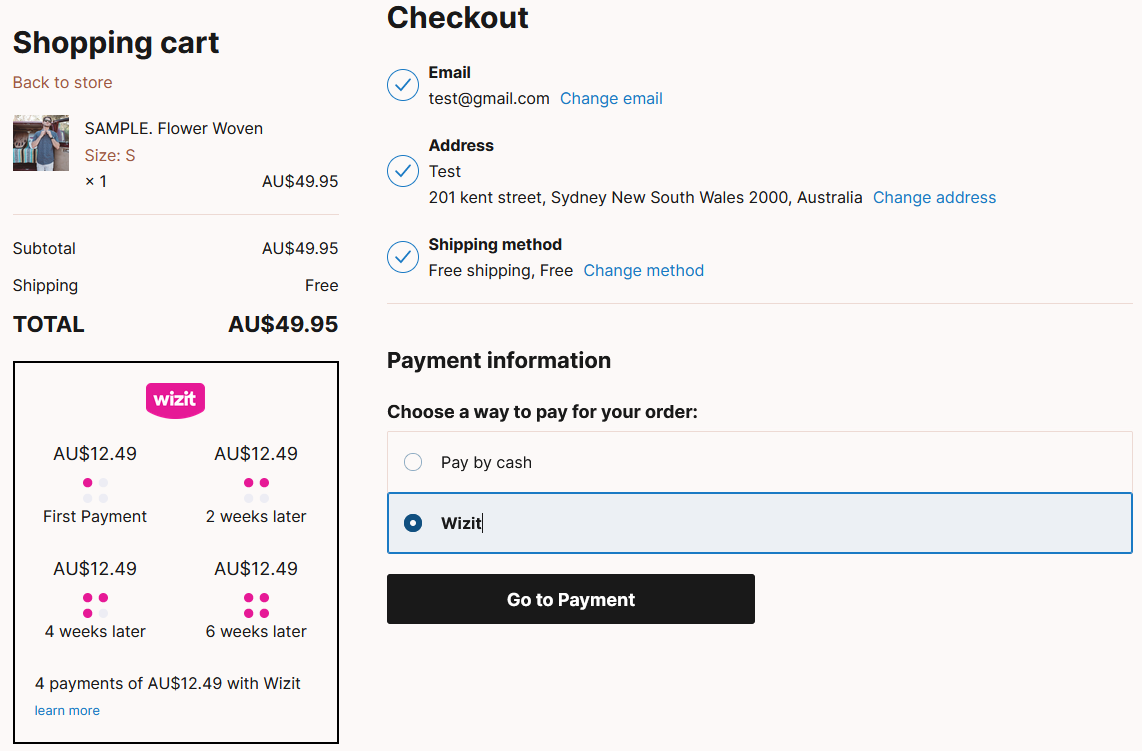
Once the customer clicks “Go to Payment,” they will enter their information and be directed to the Wizit site to complete payment.
Once payment is completed, the customer will be redirected back to the order confirmation page on your store.
Updated 5 months ago
