Magento
Wizit Plugin for Magento (Retailer Guide)
Pre-Requisites
Thanks for choosing Wizit. Wizit offers a convenient way for your customers to buy now and pay later by splitting their purchase over four easy payments. Wizit will settle the purchase funds (minus fees) to your nominated bank account the next business day.
To offer Wizit on your site, you will need two things
- A Wizit Retailer Account – Details for your Retailer account will be sent to your email once it is set up, with a prompt to reset your password.
- Your API key – Your API key will be sent to you by your account manager during setup.
If you have any questions about the above, please contact Wizit on 1300 730 522 or at [email protected]
Installation
Magento Version
The Wizit extension for Magento is compatible with version 2.3 or greater. To install the extension, you will need to download the extension from the Magento/Adobe Commerce marketplace https://marketplace.magento.com/ or via a download link provided by Wizit.
Marketplace Installation
- Search Wizit from Magento Marketplace https://marketplace.magento.com/
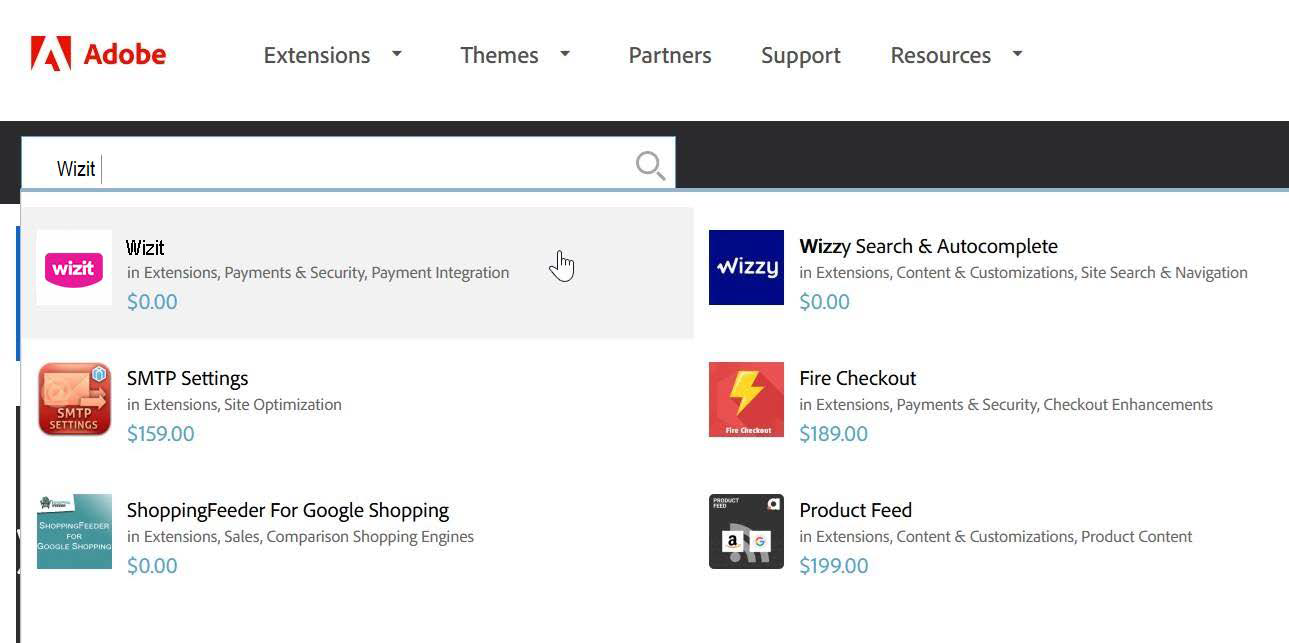
- Select version 2.4 and click add to cart
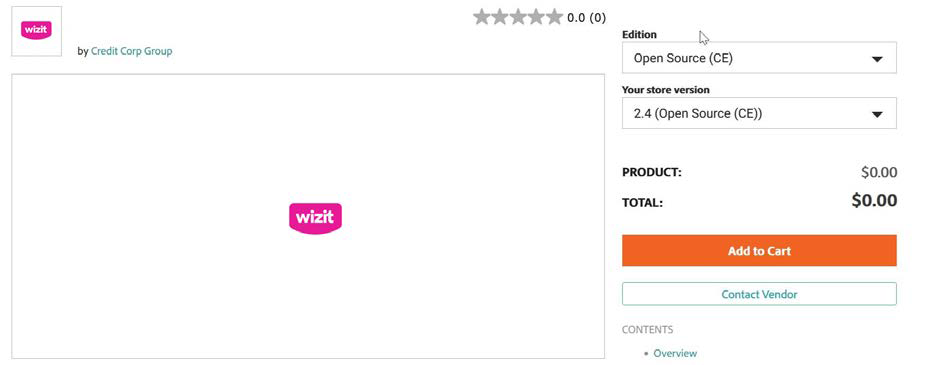
- Sign in your magento account and click “Check Out”, then click “Place Order”
- You will get email regarding the installation steps.
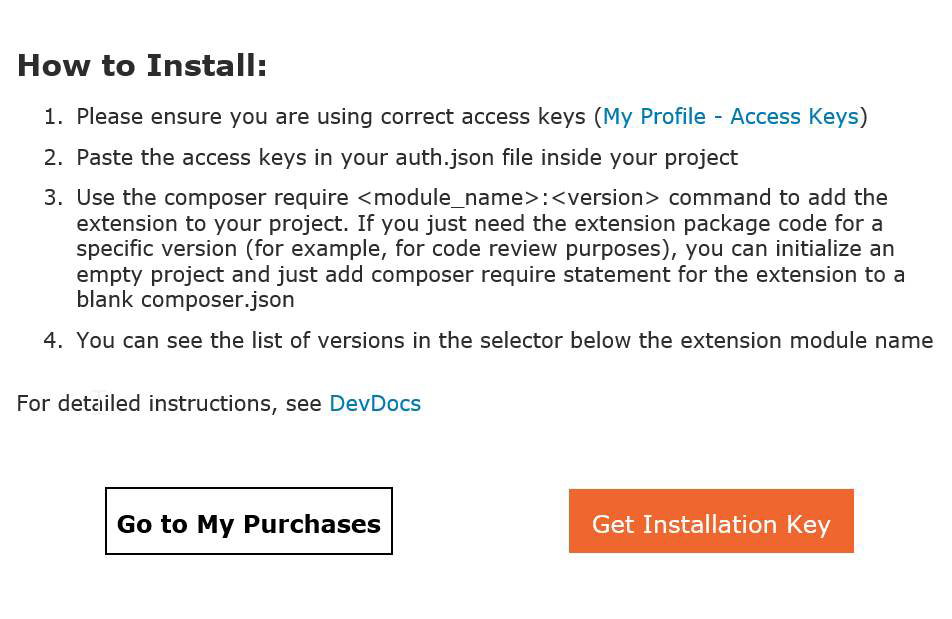
Download Link Installation
1.Download the Wizit zip package
https://Wizit.com.au/Plugin/Magento2.0/magentoWizit-1.1.2.zip
2.Once you have downloaded the Wizit .zip package please perform the following steps:
a) Access your magento sites file system.
b) Create a folder named "Wizit/Wizit" under: /App/Codec) Under the "Wizit" directory.
c) Upload the Wizit extension zip file and extract it.
d) Using SSH log into your server and run the following commands:
php bin/magento module:enable Wizit_Wizit
php bin/magento setup:upgrade
php bin/magento setup:di:compile
php bin/magento setup:static-content:deploy
In CLI, run the below command to enable Wizit module:
a) php bin/magento module:enable Wizit_Wizit
b) In CLI, run the Magento setup upgrade:php bin/magento setup:upgrade
c) In CLI, run the Magento Dependencies Injection Compile: php bin/magento setup:di:compile
d) In CLI, run the Magento Static Content deployment: php bin/magento setup:static-content:deploy
e) Log in to Magento Admin and navigate to System/Cache Management, Flush the cache storage by selecting Flush Cache Storage.
3.Navigate to: Stores >> Configuration >> Sales >> Payment Methods. If installation was successful you will see Wizit listed as a Payment Method.
Extension Configuration
Now that the extension has been installed, it still must be configured in order to function correctly.To access the configuration screen, navigate to Stores >> Configuration >> Sales >> Payment Methods >> Wizit from the left-hand menu of Magento.
Settings Screen - Main Configuration
Once the Settings screen appears, you will need to set the following parameters:
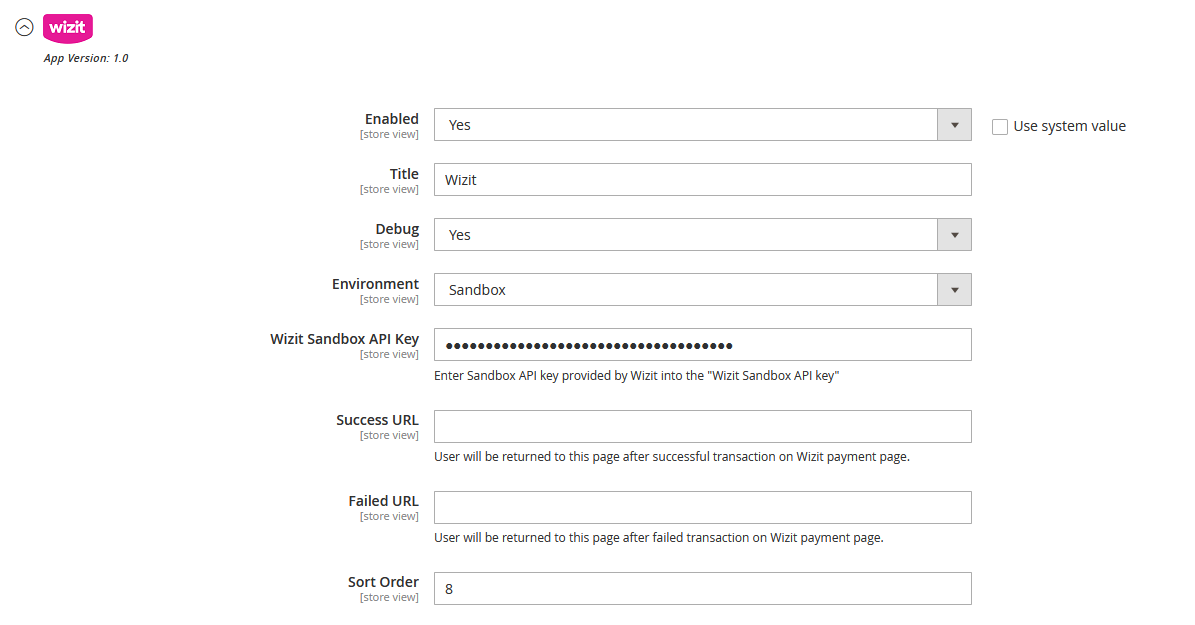
Enabled: Set to Yes to have Wizpay display as an option to your Customers at checkout.
Debug: By default set to Yes. If set to Yes, the log file will be generated separately from the Magento log. If set to NO, the log information is located in the Magento system log only.
Environment: by Default set to Production. If setup to Sandbox, it will change to the Sandbox environment.
Wizpay API Key: Enter the Wizpay API Key/ Sandbox API key given to you from your account representative here.
Success URL: input field - The Customer will be returned to this page after the successful order/transaction of the Wizpay payment. Leave blank to use the default Magento confirmation page.
Failed URL: input field - The Customer will be returned to this page after a failed transaction on the Wizpay payment page. Leave blank to use the default Magento failure page.
Sort Order: Order of payment methods at checkout.
Website Customisation
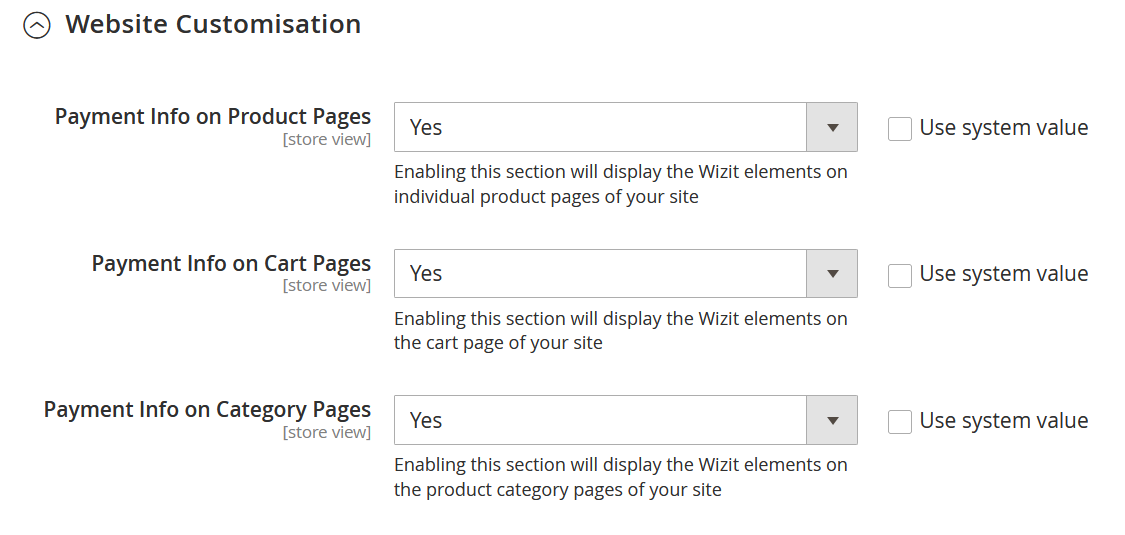
Payment info on Product Pages: By default set to Yes, It will display the Wizit elements on individual product pages of your website.
Payment info on Cart Pages: By default set to Yes, It will display the Wizit elements on the cart page of your website.
Payment info on Category Pages: By default set to No, It won’t display Wizit elements on the product category pages of your website
Minimum/Maximum Amount Settings
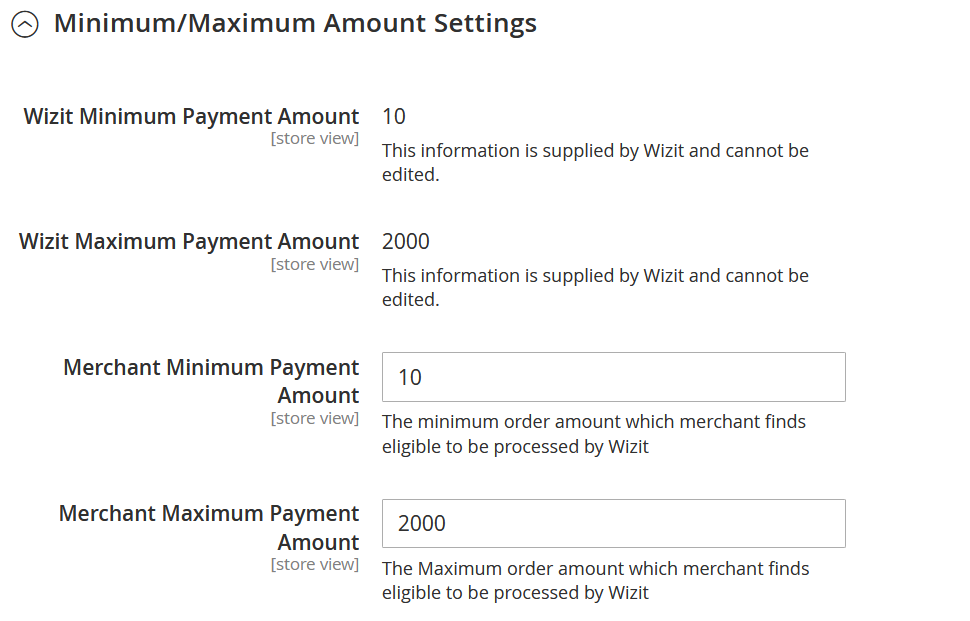
Wizit Minimum Payment Amount: field - This information is supplied by Wizit and cannot be edited. The Minimum Payment Amount is the lowest dollar value purchase that willpresent Wizit as a payment option. This value is automatically updated on a regular basis by the extension.
Wizit Maximum Payment Amount: field - This information is supplied by Wizit and cannot be edited. The Maximum Payment Amount is the highest dollar value purchase that will present Wizit as a payment option. This value is automatically updated on a regular basis by the extension.
Merchant Minimum Payment Amount: input field - This is the minimum amount that you as a Merchant wish to offer Wizit as a payment option for. This value must be equal to, or greater than the Wizit Minimum Payment Amount value described above.
Merchant Maximum Payment Amount: input field - This is the maximum amount that you as a Merchant wish to offer Wizit as a payment option for. This value must be equal to, or less than the Wizit Maximum Payment Amount value described above.
Upgrade the Wizit Extension
- Check for Wizit Updates in Magento Marketplace:
Log in to marketplace.magento.com.Go to My Purchases under your account.Find the Wizit extension and check for a newer version. Note the version number (e.g., 1.0.8).
- Verify Composer Credentials:
Ensure your auth.json file (in the Magento root or ~/.composer/) includes your Marketplace keys:
{
"http-basic": {
"repo.magento.com": {
"username": "<your-public-key>",
"password": "<your-private-key>"
}
}
}- Update Wizit via Composer:
SSH into your server and navigate to your Magento root directory.Run the following Composer command to require the latest (or specific) version of the Wizit extension:
composer require wizit/module-wizit:<version> --no-update
Replace <version> with the desired version (e.g., 1.0.8). If you want the latest compatible version, omit the version:
composer require wizit/module-wizit --no-update
Note: The exact package name (wizit/module-wizit) may vary. Check the extension’s Marketplace page or your composer.json file for the correct vendor and module name (e.g., wizit/wizit-magento).
Update dependencies:
composer update
- Apply Magento Setup Commands:
Run these commands to update the database and compile changes:
php bin/magento setup:upgrade
php bin/magento setup:di:compile
php bin/magento setup:static-content:deploy -fClear the cache:
php bin/magento cache:clean
Purchase Flow
Visual overview
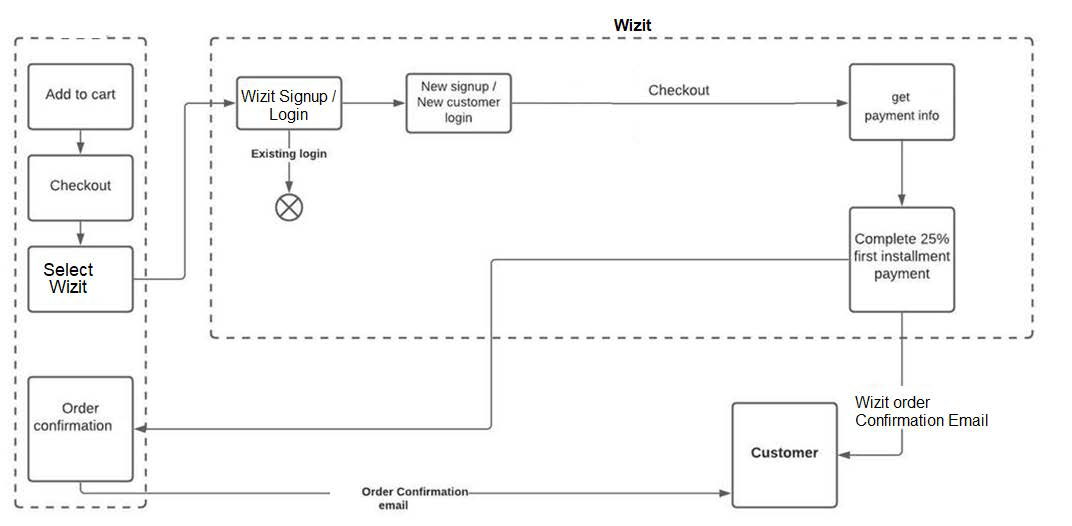
A customer typically navigates to a Product page and clicks Adds to Cart.
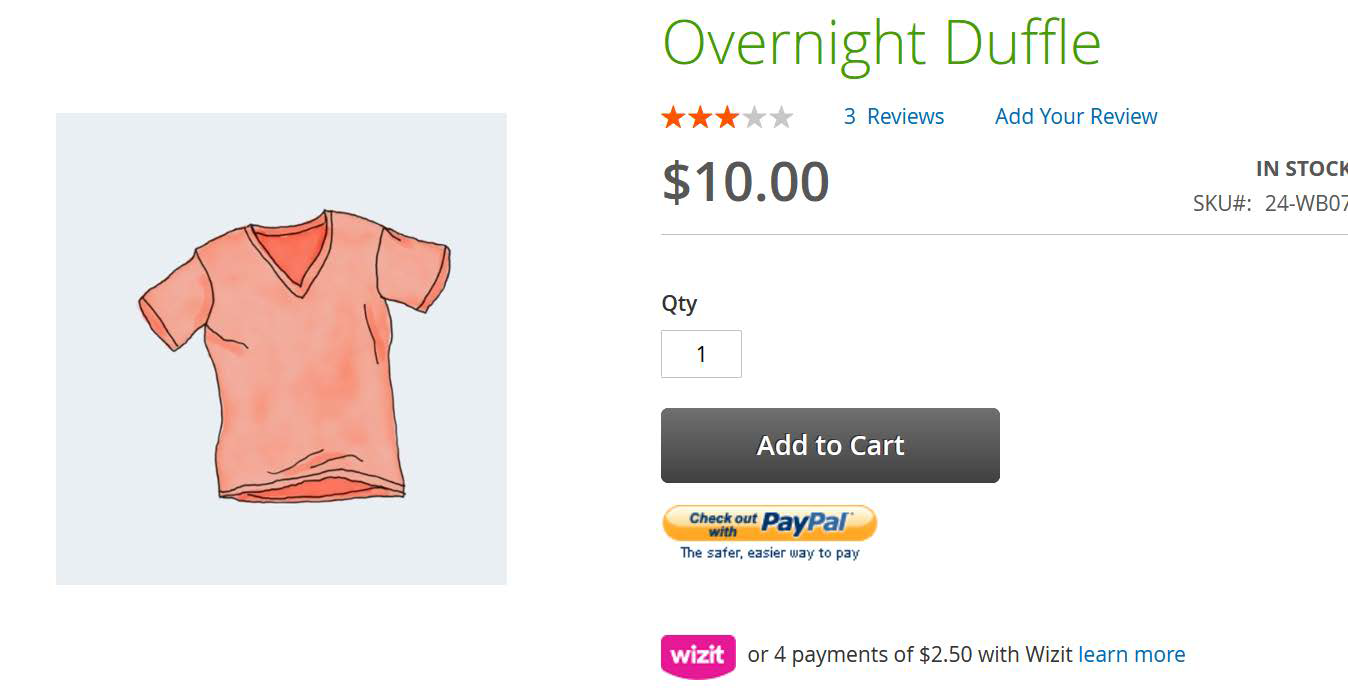
Customer lands on the Shopping Cart page and clicks Proceed to Checkout.
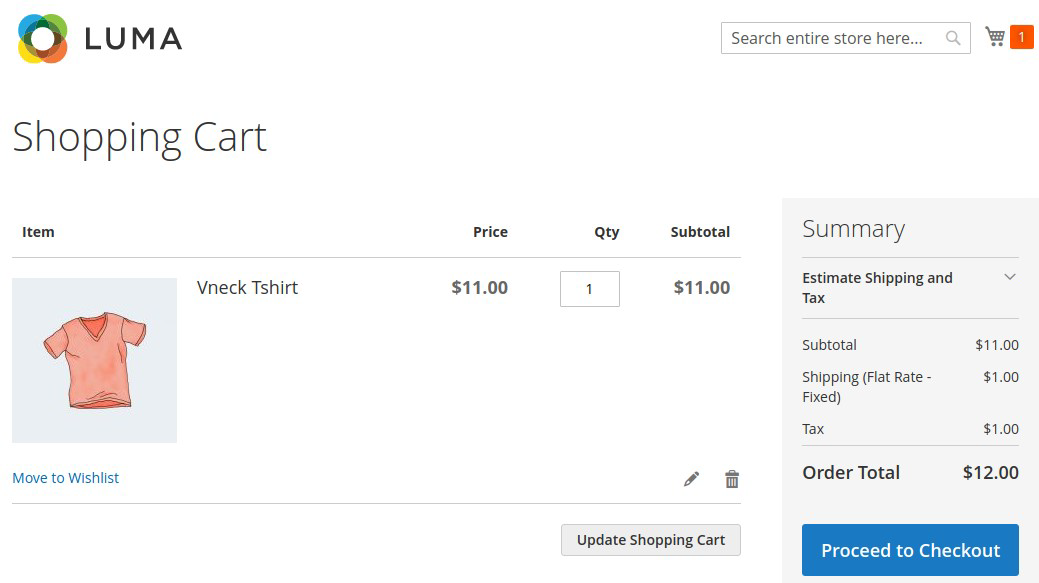
Once the customer clicks “Proceed to Checkout” they will enter their address information or confirm address information if logged in. The customer then clicks Next.
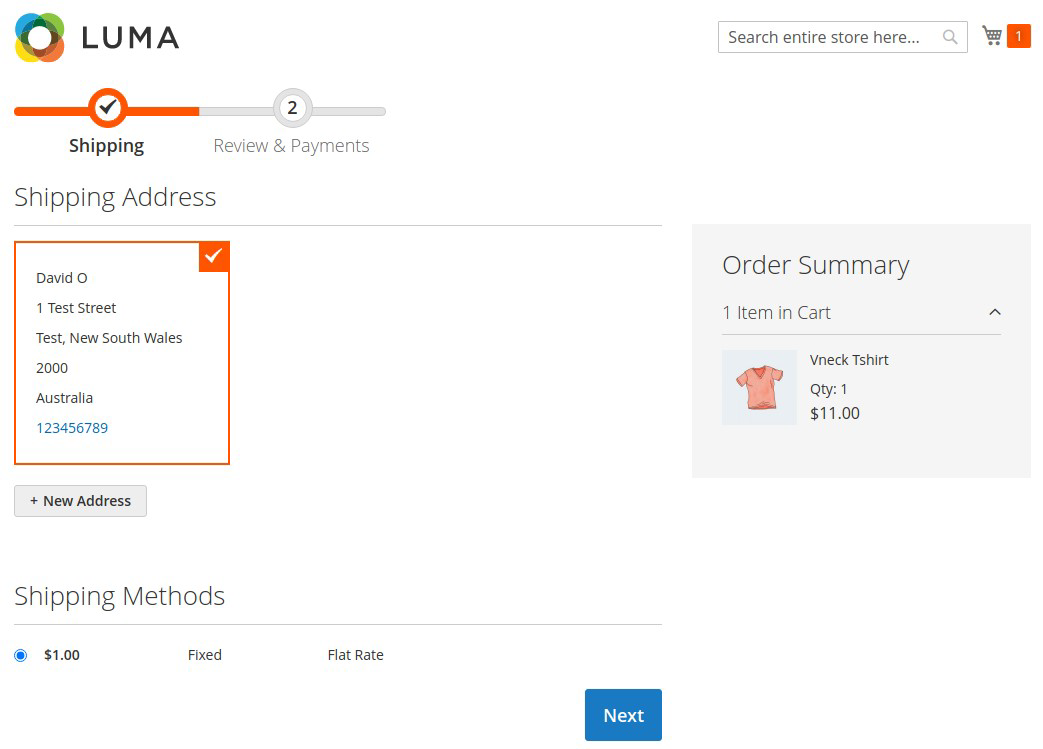
The customer selects the Wizit radio button resulting in the repayment instalments displaying to the Customer. The Customer clicks the Place Order button.
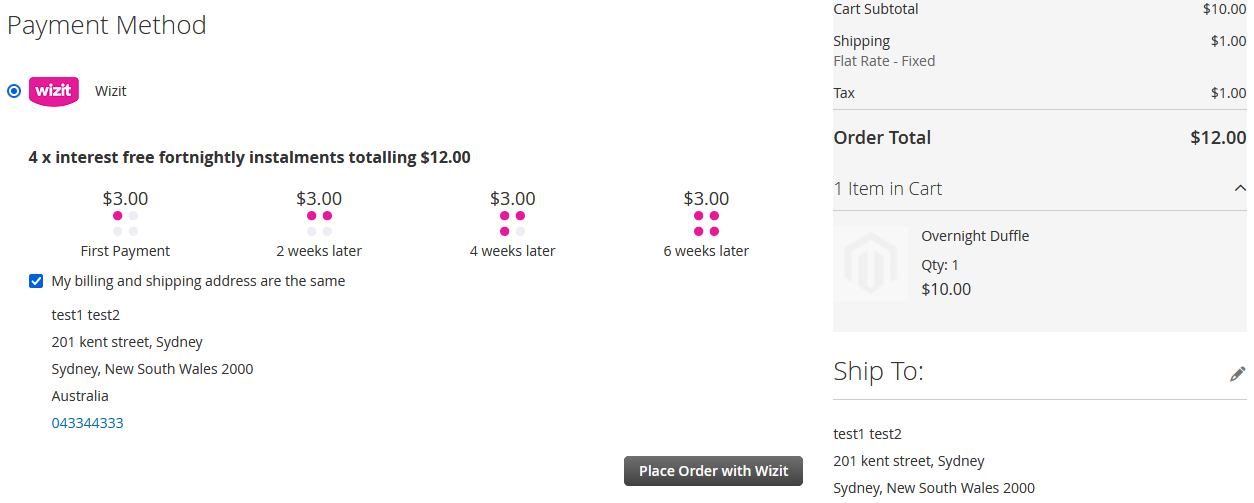
Once payment is completed, the Customer will be redirected back to your site and will be provided with an order confirmation.
Administration
Orders placed with Wizit can be viewed using the standard Magento Dashboard -> Sales -> Orders.
From this screen you can:
• Refund an order
• Invoice and Ship an order.
• Capture Payment (only applicable if the “Capture” checkbox is not set)
Refunding an Order
To refund an order, navigate to the order and click Invoices. You will need to create an Invoice if it doesn’t already exist.
Then from the Invoice click Credit Memo. On the Credit Memo screen you will need to enter the details of the refund, including Return to Stock, Qty to Refund, Shipping and Adjustments.As Wizit settles the entire transaction upfront, if a refund occurs the refunded amount will be offset against future settlements or debited from your Wizit merchant account (if there are no sales to offset) and the customer will be credited as per their agreement with Wizit.
Troubleshooting
In this section we describe some general troubleshooting procedures.
Issue: The Wizit option does not appear on the checkout page.
Resolution: There are several checks that are performed before the Wizit option is displayed. Below is a list of checks that are done by the plugin, check them to see if one of your configuration settings needs adjustment.
- Wizit will only appear in the checkout if the cart total is between the Min and Max payment settings that you have set in the Magento settings. Wizit checks the Min and Max transaction value on the checkout page every time.
For example- if the customer added a product in the cart for an amount of $150, then this value should not be less than "Merchant Minimum transaction amount" and should not be greater than "Merchant Maximum transaction amount". If larger or smaller than the valid transaction amounts, the plugin hides the Wizit payment option from the checkout page.
-
Wizit only appears if the shipping and billing address are set as Australia. If the customer has not yet selected a country for shipping, or if a customer has selected a country other than Australia for the shipping address, Wizit will not appear as a payment method on the checkout.
-
Wizit currently only supports Australian Dollars as a currency. If the currency of the merchant store does not match with the Wizit supported currency list (currently only Australian Dollars), then the customer can't proceed with the checkout.
Issue: Deleted API key.
Resolution: If you have deleted your API key and cannot find the details, please get in touch with Wizit on 1300 730 522 or at [email protected] to request a new API key.
Issue: Purchases are displayed in my Magento platform but are not displayed in the Wizit Retailer Portal.
Resolution: Purchases displayed in the Wizit Retailer Portal reflect all approved purchases processed through the Wizit platform. Approved purchases can take a little bit of time to update on the Retailer Portal. If a purchase is present in your Magento platform, but is not present in the Retailer Portal, please wait one business day from the time of purchase.
If after one business day a payment is still present in your Magento platform, but is not displaying in the Wizit Retailer Portal, the payment attempt has likely been abandoned by the customer, or declined by Wizit.
If you have any questions about purchases not displaying in the Retailer Portal, please contact Wizit to discuss by calling us on 1300 730 522 or emailing us at [email protected]
Issue: I have an order listed as “Pending payment”. How do I tell if the customer has successfully paid through Wizit?
Resolution: If your customer still shows as “pending payment” more than 24 hours after the order being submitted, please check your Merchant Portal to see if the payment has been approved. If there is no associated purchase in the Merchant portal, this order has not been approved.If you are unsure about whether a purchase has been approved, please call Wizit to confirm.
Issue: After installing Wizit, all payment options have disappeared.
Resolution: Check if you have saved the API key for Wizit. If the API key is not saved, this may cause an issue. To resolve this, re-install the Wizit extension, and save the API key in the plugin settings.
Issue: I suspect that I have received a fraudulent transaction.
Resolution: If you suspect that any purchases are fraudulent, please immediately contact Wizit, and do not proceed with the order. We will investigate the issue and get back to you ASAP.
While this is unlikely to occur on successful purchases, please remember that Wizit takes on the credit and fraud risk so we will pay you for the order either way.
Updated 6 months ago
