WooCommerce
Wizit Plugin for WooCommerce (Retailer Guide)
Welcome to Wizit
Thanks for choosing Wizit! We offer an easy way for your customer to split their purchase over four easy payments, increasing customer conversions and allowing us to market your company to our existing customer base.
Pre-Requisites
To offer Wizit on your site, you will need two things
A Wizit Retailer Account – Details for your Retailer account will be sent to your email once it is set up, with a prompt to reset your password.
Your API key – Your API key will be sent to you by your account manager during setup.
If you have any questions about the above, please contact Wizit on 1300 730 522 or at [email protected]
Getting Started
WordPress Version
Please note that the WordPress version must be 4.8.3 or greater to integrate with Wizit
The WordPress version can be found in the WordPress Admin Dashboard in the bottom right hand corner.

WooCommerce Version
Please note that the WooCommerce version must be 2.6 or greater to integrate with Wizit.
The WooCommerce version can be found under:
WordPress Admin > Plugins > Installed Plugins

WooCommerce Version
Please note that Store Currency must correspond to the Wizit account region.
• Navigate to: WordPress Admin > WooCommerce > Settings > General
• Under ‘Currency options’, the ‘Currency’ must be:
Australian dollar ($)
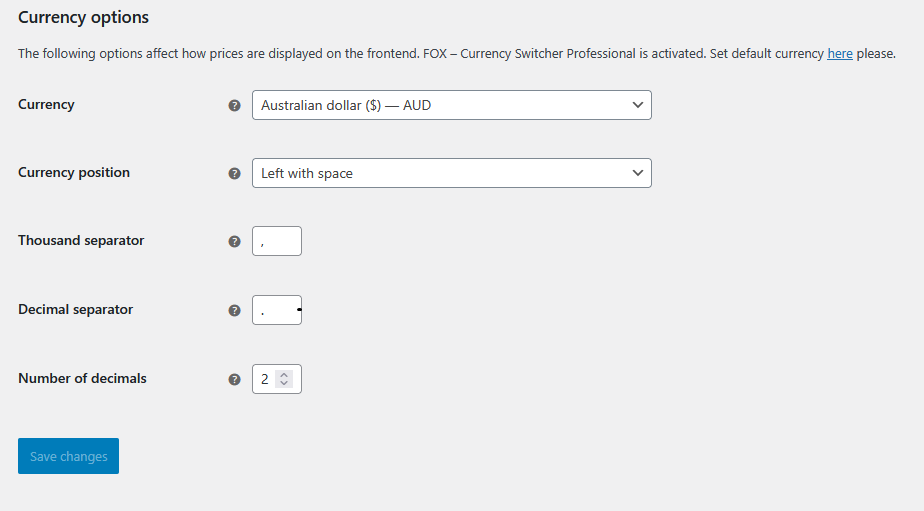
WooCommerce Version
- Log in to your WordPress admin screen. This is usually https://<your site>/wp-admin.
- Navigate to “Plugins” on the left hand menu, and click the “Add New” button.
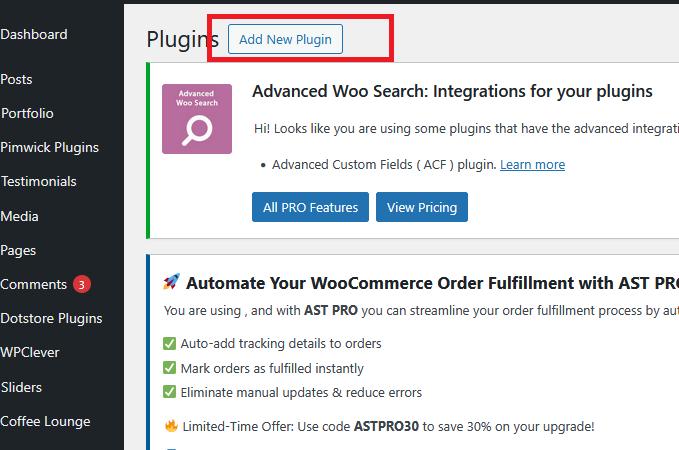
- After clicking “Add New”, you will be forwarded to the Add Plugins screen. Search for the “Wizit” keyword and click “Install Now”
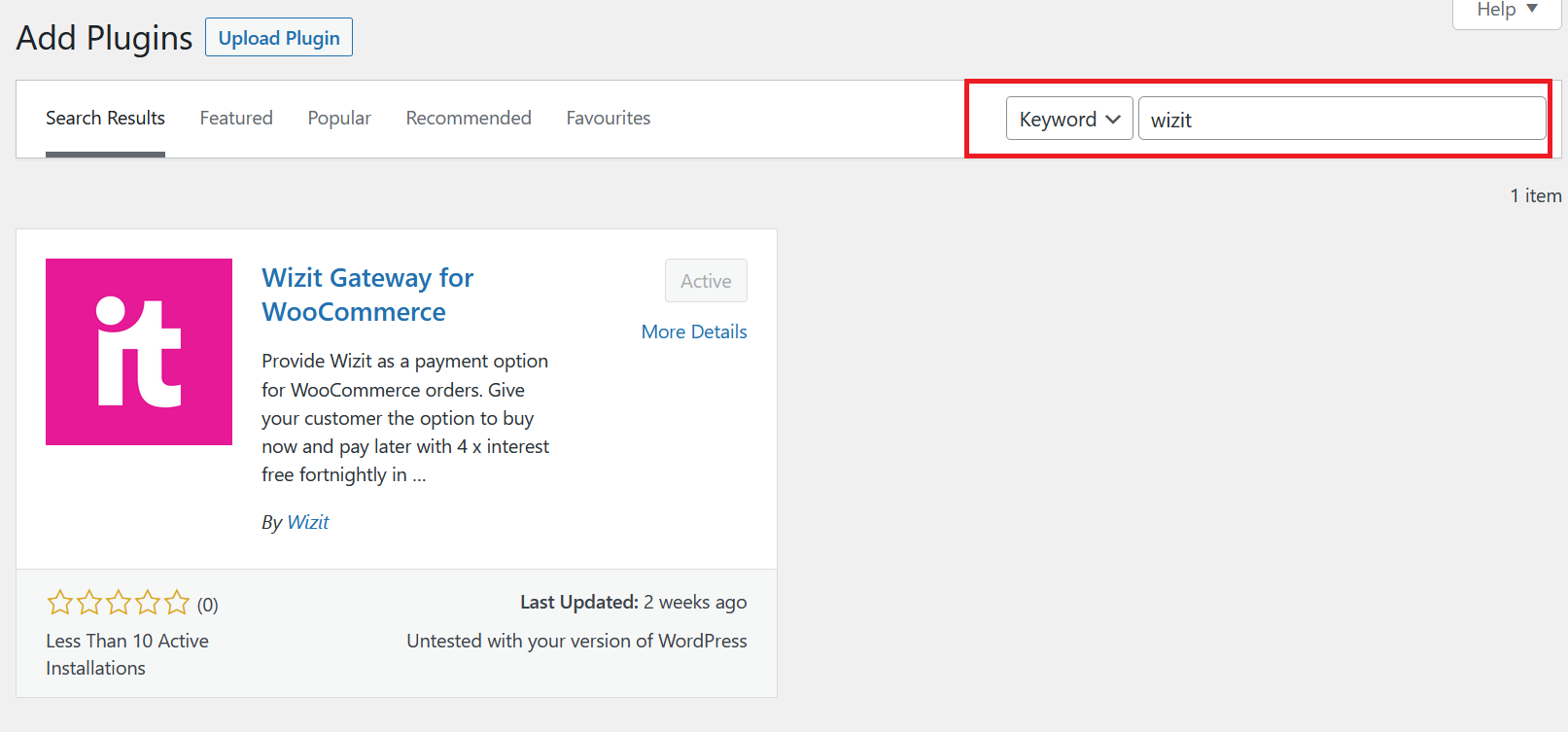
- After clicking “Install Now”, please click “Activate”.
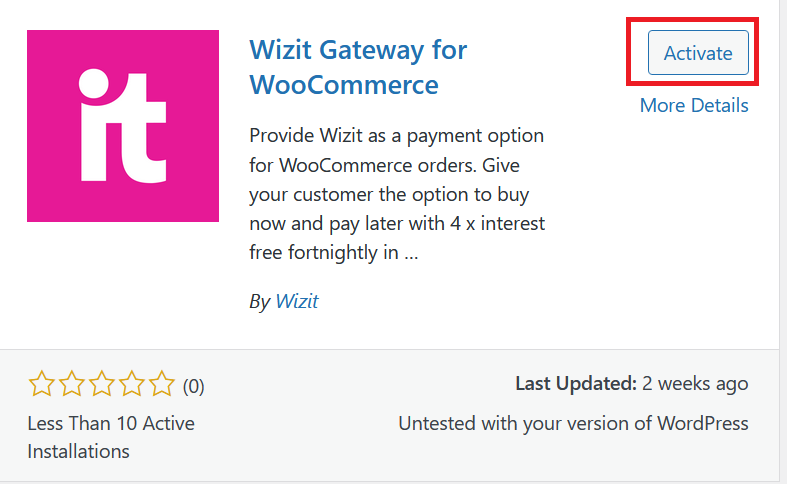
WooCommerce Version
Now that the plugin has been installed, it still must be configured in order to function correctly. To access the configuration screen, navigate to Plugins->Installed Plugins on the left-hand menu of WooCommerce.
The list of plugins will appear. Find the Wizit Gateway for WooCommerce plugin from the list, and click the Settings link that appears under the plugin name.

Settings Screen - Basic Configuration
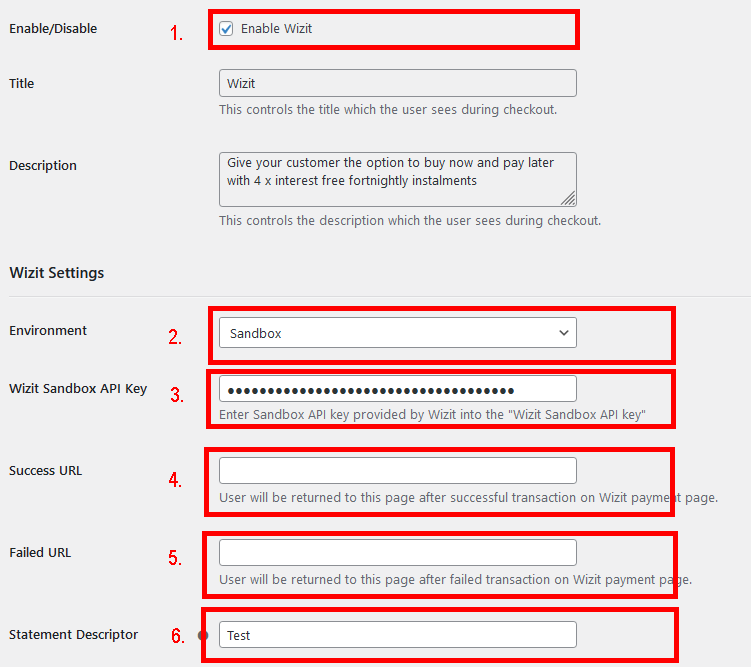
Once the Settings screen appears, you will need to set the following parameters:
- Ensure that “Enable Wizit” is ticked
- Select Environment Production for live API environment/ Sandbox for sandbox API environment
- "Wizit API Key" - Put the Wizit API Key / Sandbox API Key given to you from your account representative here. NOTE: INSTALLING THE WIZIT PLUGIN AND NOT SAVING THE API KEY CAN CAUSE ISSUES WITH PAYMENT PROCESSING. ENSURE THAT THE API KEY IS SAVED.
- (Optional) "Success URL" - User will be returned to this page after the successful order/transaction of the Wizit payment. If left blank this will be set to the default successful payment URL for your WooCommerce site
- (Optional) "Failed URL" - User will be returned to this page if the Wizit transaction fails. If left blank this will be set to the default failed payment URL for your WooCommerce site
- (Optional) “Statement Descriptor” - This appears on the customer’s statement. By default, it will be set to the name of your WooCommerce site.
Website Customisation
Customising Hooks & Priorities
Wizit methods can be detached from their default hooks and reattached to different hooks, or to the same hooks with different priorities. Hooks and Priorities can be customised from within the plugin settings page.
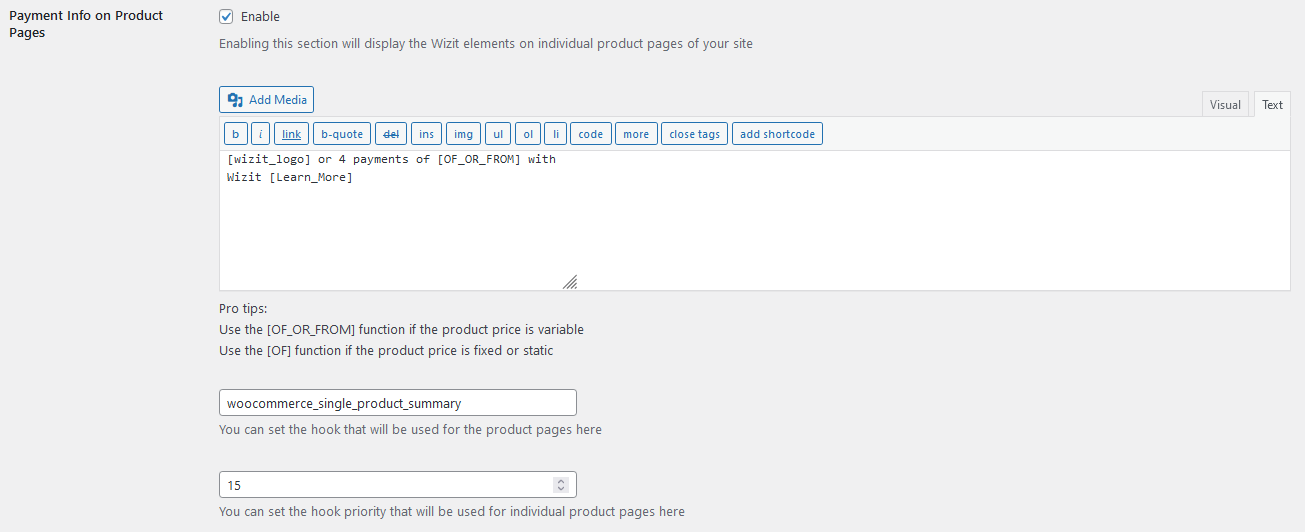
Wizit Product Logo
This is provided for rendering an advanced img tag for displaying the Wizit logo on individual product pages.
[wizit_logo] or 4 payments of [OF_OR_FROM] with Wizit [Learn_More]
Wizit Product Messaging
To use the shortcode on product pages, please make sure the “Payment Info on Individual Product Pages” is ticked. Edit the text content as appropriate. Optionally, clear the hook name if you would like to disable the default behaviour of rendering the content when the hook is triggered.
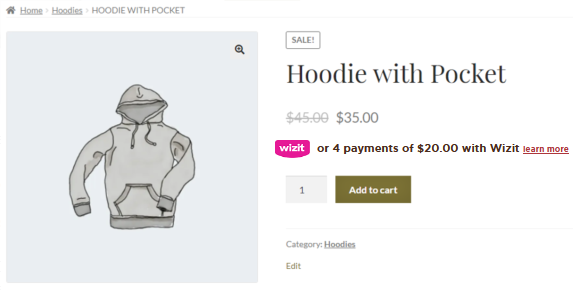
Note: The ‘Payment Info on Individual Product Pages’ setting must also be enabled, and the product must be eligible for price range. For advanced hook configuration, see our hooks documentation
Wizit Cart Messaging
To use the HTML code on cart pages, please make sure the “Payment Info on cart pages” is ticked. Edit the text content as appropriate. Optionally, clear the hook name if you would like to disable the default behaviour of rendering the content when the hook is triggered.
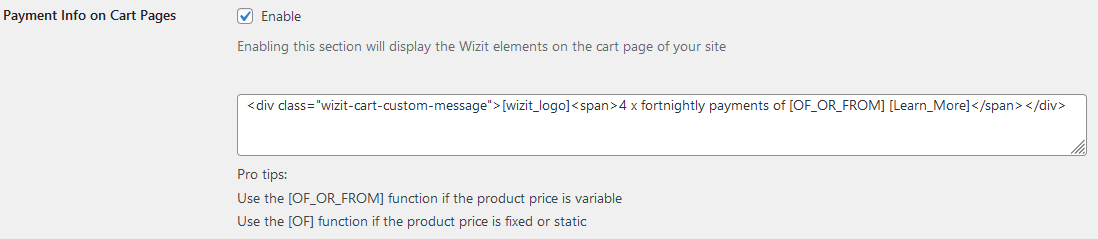
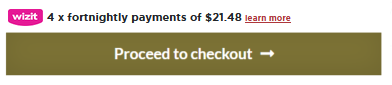
Wizit Category Pages Messaging
To use the Logo on category pages, please make sure the “Payment Info on Category Pages” is ticked. Edit the text content as appropriate. Optionally, clear the hook name if you would like to disable the default behaviour of rendering the content when the hook is triggered.
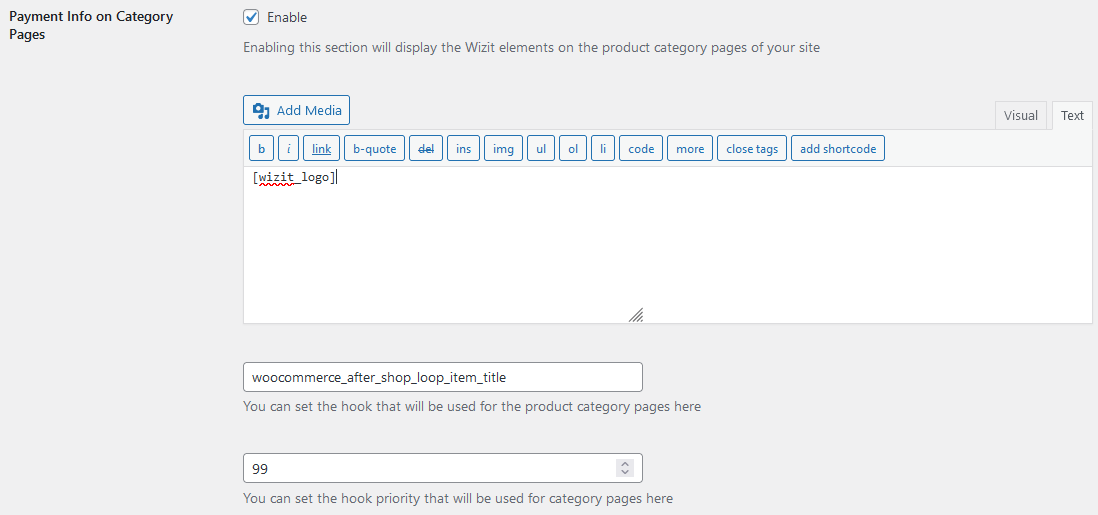
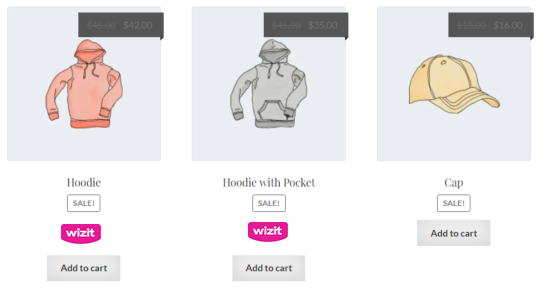
Settings Page - Minimum/Maximum Amount Settings
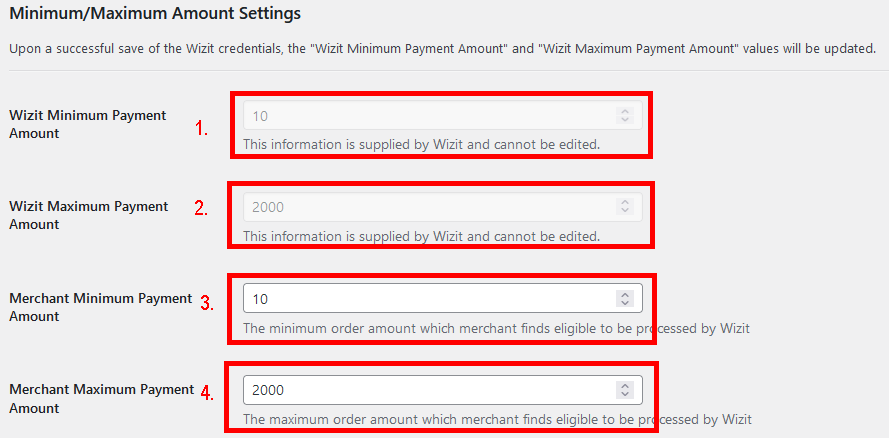
- "Wizit Minimum Payment Amount" - This information is supplied by Wizit and cannot be edited. The Minimum Payment Amount is the lowest dollar value purchase that will present Wizit as a payment option. This value is automatically updated on a regular basis by the plugin.
- "Wizit Maximum Payment Amount" - This information is supplied by Wizit and cannot be edited. The Maximum Payment Amount is the highest dollar value purchase that will present Wizit as a payment option. This value is automatically updated on a regular basis by the plugin.
- (Optional) "Merchant Minimum Payment Amount" - This is the minimum amount that you as a Merchant wish to offer Wizit as a payment option for. This value must be equal to, or greater than the Wizit Minimum Payment Amount value described above.
- (Optional) "Merchant Maximum Payment Amount" - This is the maximum amount that you as a Merchant wish to offer Wizit as a payment option for. This value must be equal to, or less than the Wizit Maximum Payment Amount value described above.
Incomplete orders

If ticked Enable the the incomplete order, all the Wizit order will show in your WooCommerce order list including any that have been abandoned or are incomplete.
Ensure that you save all changes in settings before continuing.
Update Wizit
- Log in to your WordPress admin panel.
- Navigate to Dashboard > Updates or Plugins > Installed Plugins.
- Look for the Wizit Gateway for WooCommerce plugin. If an update is available, you’ll see a notification with an “Update Now” button.
Purchase Flow
Once installed, the Wizit option will appear next to products that are within the allowed price range.
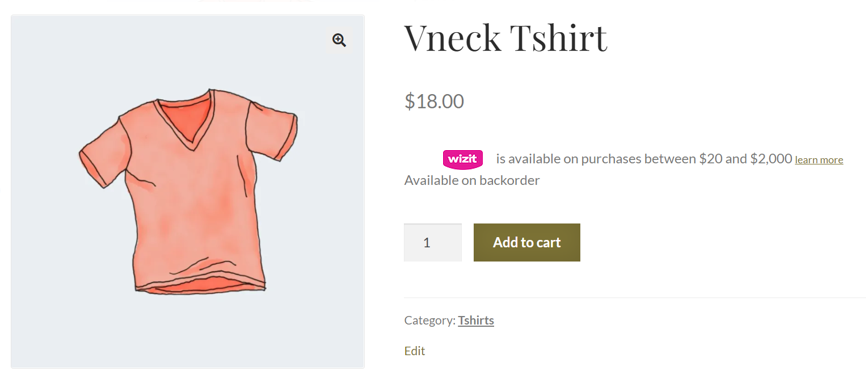
When the customer chooses to check out they will be presented with the Wizit option, in addition to any other payment types configured on your store.
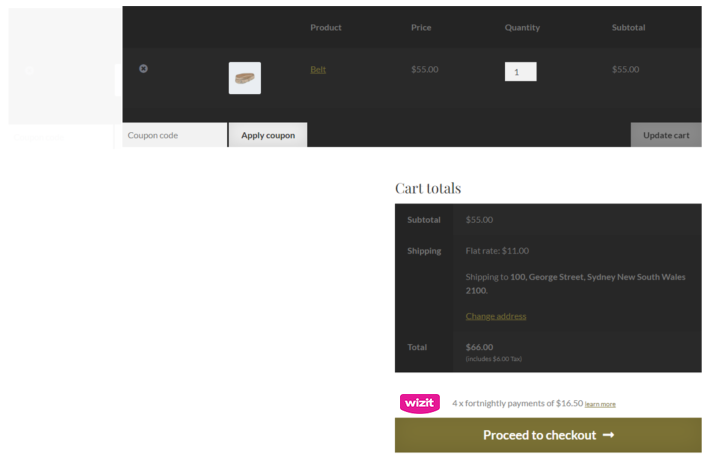
Once the customer clicks “Proceed to Checkout”, they will enter their information, and then will be directed to the Wizit site to complete payment.
Once payment is completed, the Customer will be redirected back to your site and will be provided with an order confirmation.
Administration
Orders placed with Wizit can be viewed using the standard WooCommerce->Orders page.
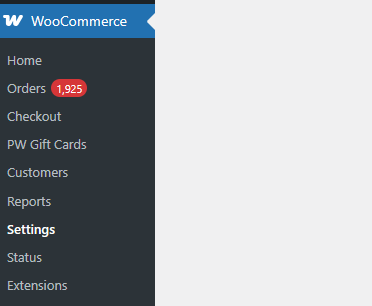
From this screen you can:
- Refund an order
Refunding an Order
To refund an order, navigate to the order and click Refund. Funds will be offset against the next scheduled transfer to your account. If this is not possible, funds will be debited from your Wizit merchant account. The customer will be credited as per their agreement with Wizit.
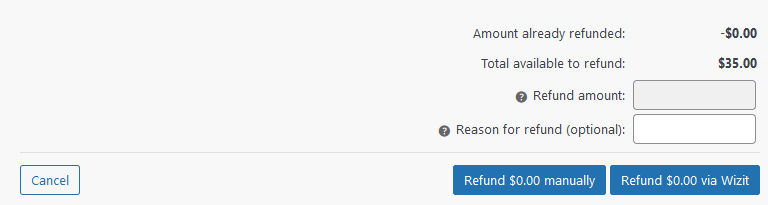
Troubleshooting
In this section we describe some general troubleshooting procedures.
Issue: The Wizit option does not appear on the checkout page.
Resolution: There are several checks that are performed before the Wizit option is displayed. Below is a list of checks that are done by the plugin, check them to see if one of your configuration settings needs adjustment.
-
Wizit will only appear in the checkout if the cart total is between the Min and Max payment settings that you have set in the WooCommerce settings. Wizit checks the Min and Max transaction value on the checkout page every time.
For example- if the customer added a product in the cart for an amount of $150, then this value should not be less than "Merchant Minimum transaction amount" and should not be greater than "Merchant Maximum transaction amount". If larger or smaller than the valid transaction amounts, the plugin hides the Wizit payment option from the checkout page. -
Wizit only appears if the shipping and billing address are set as Australia. If the customer has not yet selected a country for shipping, or if a customer has selected a country other than Australia for the shipping address, Wizit will not appear as a payment method on the checkout.
-
Wizit currently only supports Australian Dollars as a currency. If the currency of the merchant store does not match with the Wizit supported currency list (currently only Australian Dollars), then the customer can't proceed with the checkout.
Issue: Deleted API key
Answer: If you have deleted your API key, please get in touch with Wizit on 1300 730 522
Resolution or at [email protected] to request a new API key.
Issue: Purchases are displayed in my WooCommerce platform but are not displayed in the Wizit Retailer Portal
Resolution: Purchases displayed in the Wizit Retailer Portal reflect all approved purchases processed through the Wizit platform. Approved purchases can take a little bit of time to update on the Retailer Portal. If a purchase is present in your WooCommerce platform, but is not present in the Retailer Portal, please wait one business day from the time of purchase.
If after one business day a payment is still present in your WooCommerce platform, but is not displaying in the Wizit Retailer Portal, the payment attempt has likely been abandoned by the customer, or declined by Wizit.
If you have any questions about purchases not displaying in the Retailer Portal, please contact Wizit to discuss by calling us on 1300 730 522 or emailing us at [email protected]
Issue: I have an order listed as “Pending payment”. How do I tell if the customer has successfully paid through Wizit?
Resolution: If your customer still shows as “pending payment” more than 24 hours after the order being submitted, please check your Merchant Portal to see if the payment has been approved.

If there is no associated purchase in the Merchant portal, this order has not been approved.
If you are unsure about whether a purchase has been approved, please call Wizit to confirm.
Issue: After installing Wizit, all payment options have disappeared.
Resolution: Check if you have saved the API key for Wizit. If the API key is not saved, this may cause an issue.
To resolve this, re-install the Wizit plugin, and save the API key in the plugin settings.
Issue: I suspect that I have received a fraudulent transaction.
Answer: If you suspect that any purchases are fraudulent, please immediately contact Wizit, and do not proceed with the order. We will investigate the issue and get back to you ASAP.
Updated 7 months ago
